{feb24 vid tutorial}
Logging In
Start by signing in to your Easy Sites account. If you have need help retrieving your log in details, please contact us or follow this tutorial if you have Forgotten your Password.
From the page menu, you can choose to delete a page by selecting the red cross icon next to each page.
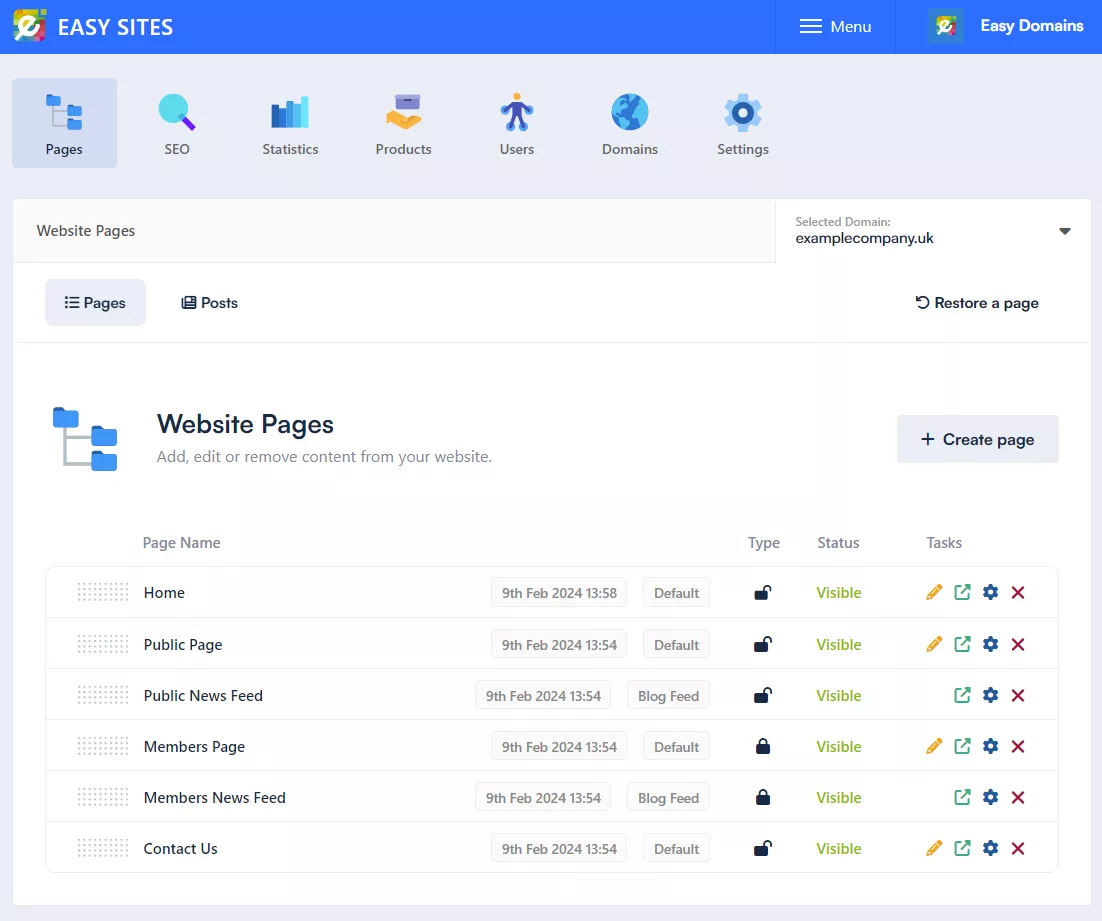
Deleting Pages
You will be greeted with this pop-up window, alerting you that by deleting this page, you will lose all of the content and changes you’ve made to it. Please also note that this will also affect any active links to the page.
If you are certain you’d like to delete this page, press the red "Delete Page" button to proceed.
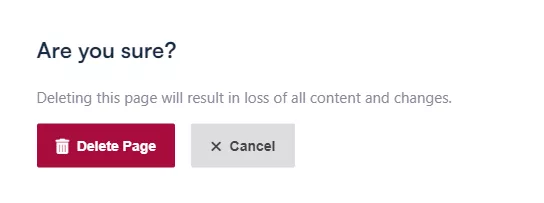
Confirming Changes
A message will appear on the top right of the screen to let you know that the page was successfully deleted. If you’d like to restore this page, please see the tutorial on how to restore deleted pages.
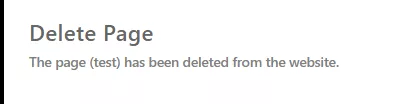
Need Help?
If you have any problems following this guide or wish to speak to us about creating pages, please contact our team here.
