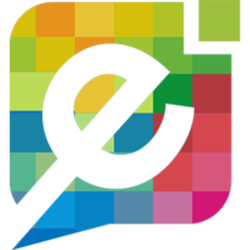{feb24 vid tutorial}
Logging In
Start by signing in to your Easy Sites account. If you have need help retrieving your log in details, please contact us or follow this tutorial if you have Forgotten your Password.
After successfully logging in, please select "edit site" to alter any website you hold with Easy Domains.

Settings Tab
From the main navigation bar, select the "Settings" tab, represented by the cog icon.
Next, select the "Support Tickets" section via then main dashboard or the menu on the left hand side of your screen.
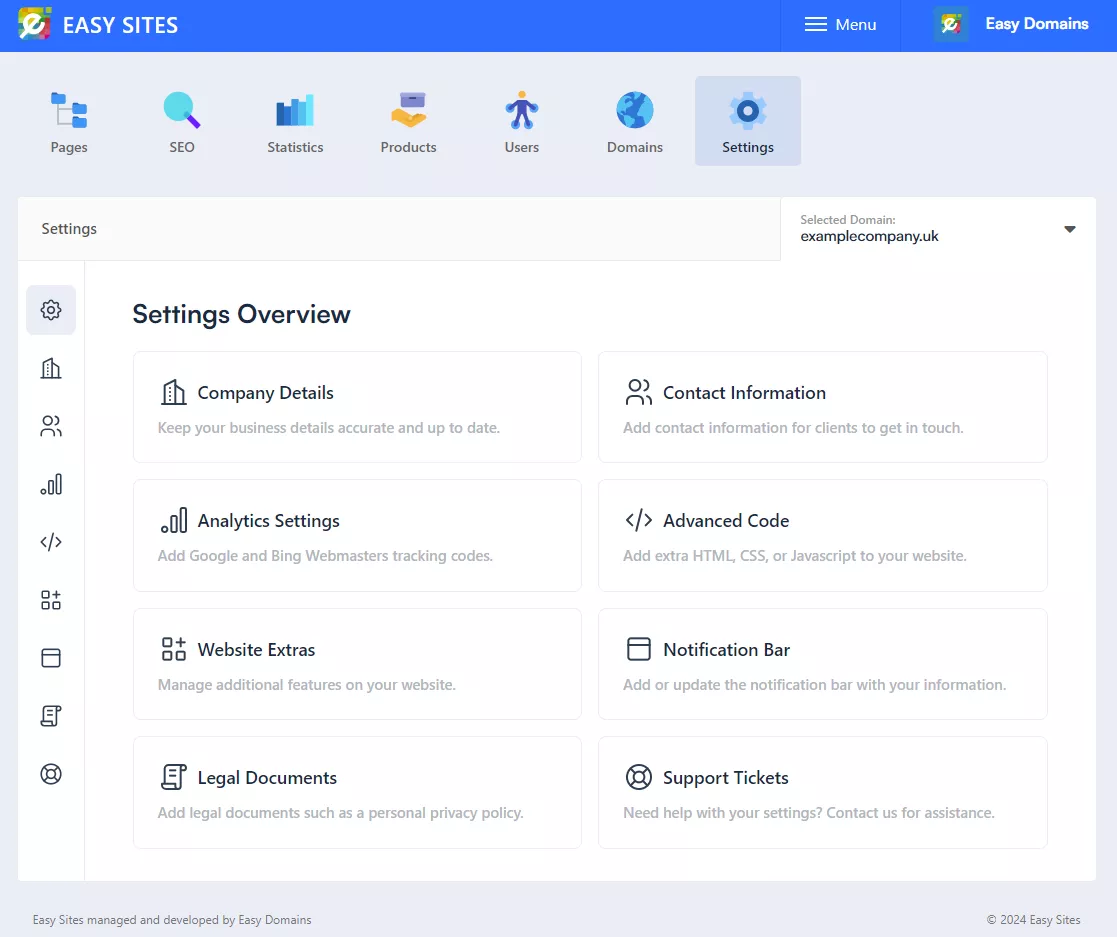
From the next screen, you can see your existing tickets and their current status. If you have never raised a ticket before, you should see the following screen.
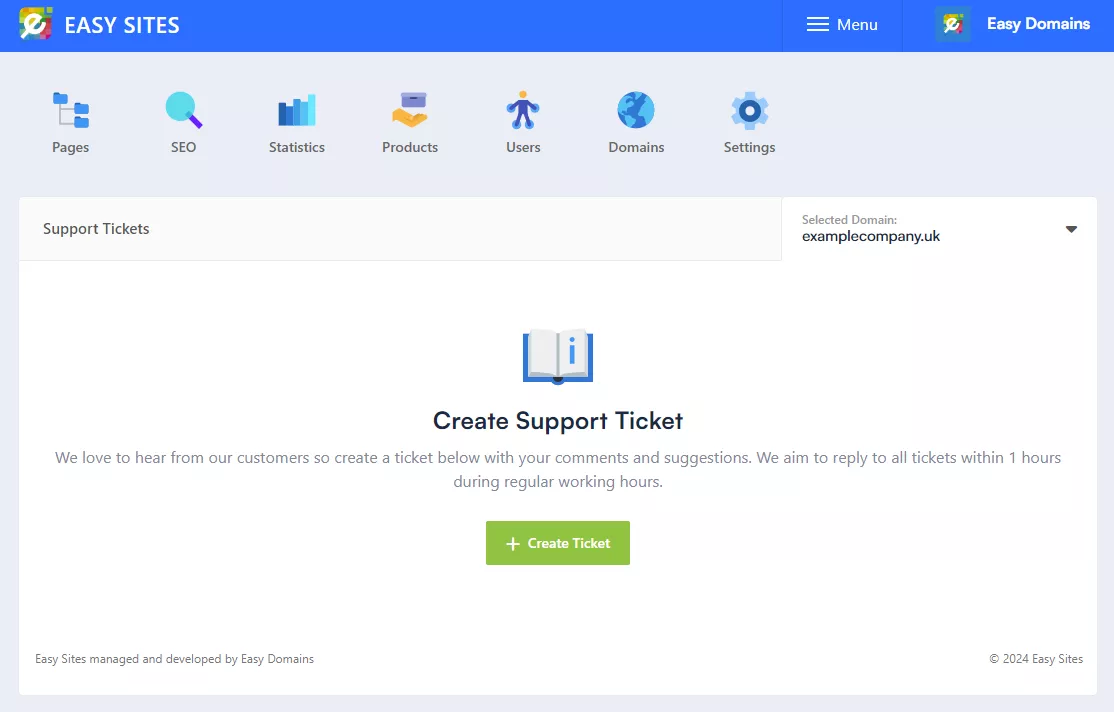
Click on "+ Create Ticket" to continue.
Creating Support Ticket
You can now fill out the contact form by entering a subject, a message and add any further attachemnts, like a screenshot as evidence, via the green "+" button.
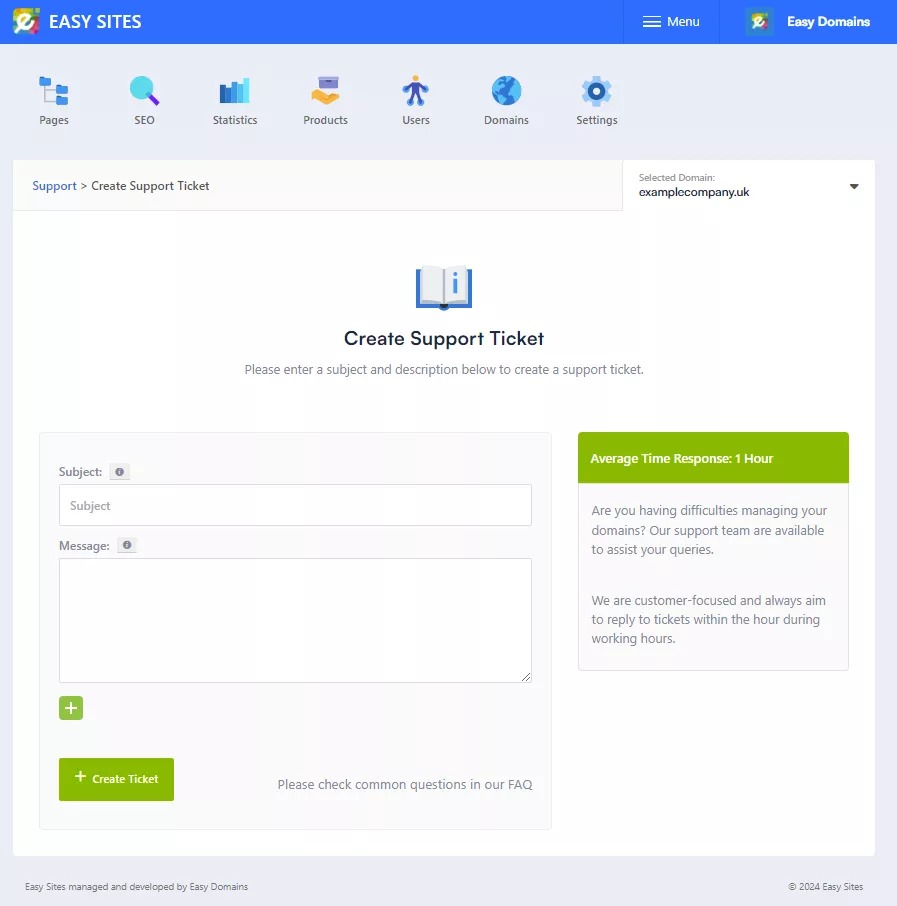
What Happens Afterwards?
Support tickets are monitored by our team 24/7 and are usually answered within 60 minutes during regular working hours and within 1 to 3 hours outside of regular working hours.
Your tickets can be managed from within Easy Sites in the same section found in step 2 (> Settings Tab > Support Tickets). Our responses will also be sent to the email address tied to your Easy Sites account.
You can update a ticket through the ticket in Easy Sites or replying via your email address, which will update the ticket correspondence in Easy Sites.
Need Help?
If you have any problems following this guide or require any further information, you can contact us here.