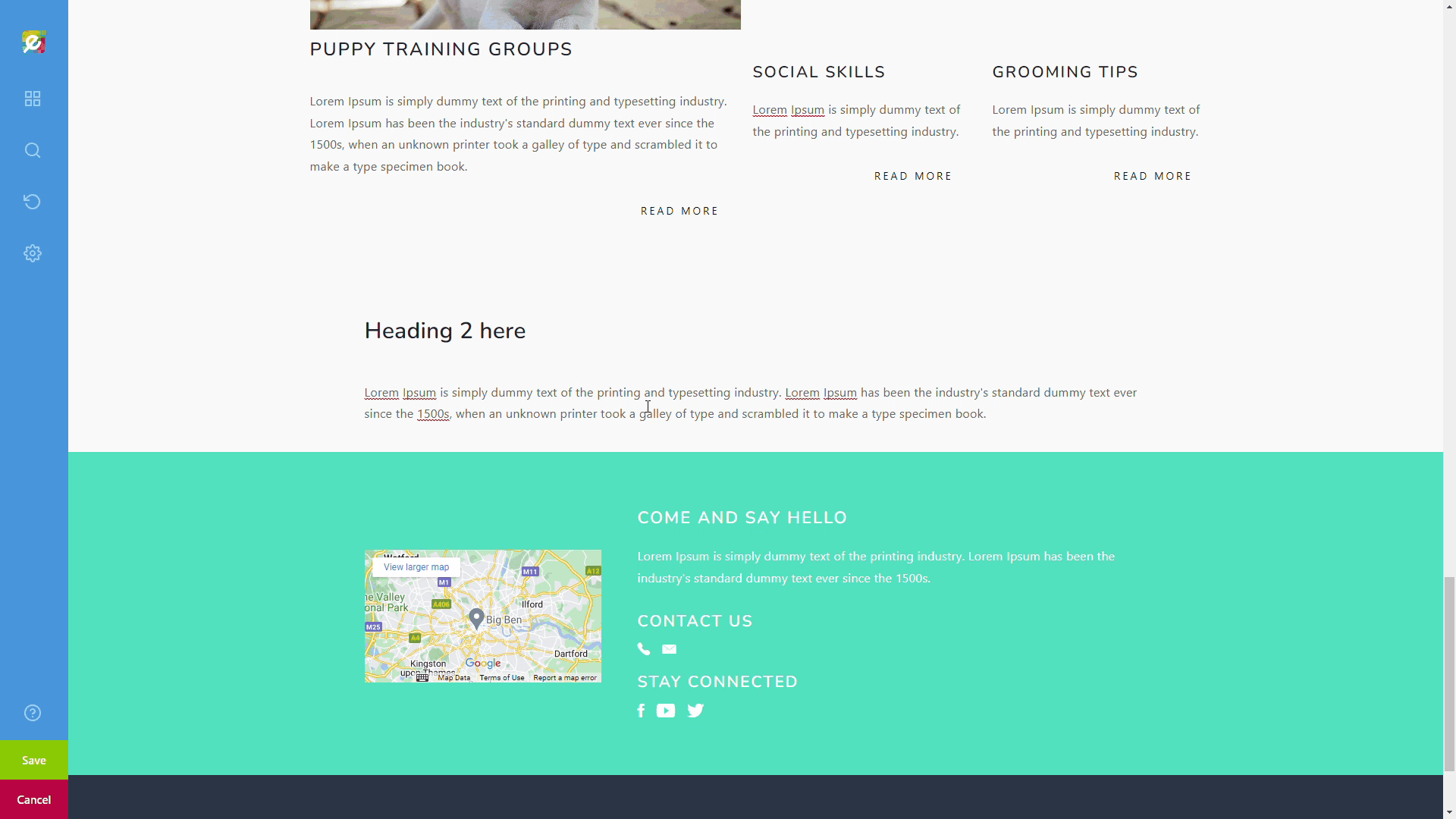
Logging In
Start by signing in to your Easy Sites account. If you have need help retrieving your log in details, please contact us or follow this tutorial if you have Forgotten your Password.
After successfully logging in, please select "edit site" to alter any website you hold with Easy Domains.

Selecting Page
Once you have selected your website, you will be presented with a list of your existing website pages. To begin editing your content, find the name of the page you would like to edit and select the yellow pen icon.

Adding Images
Please note: This tutorial is using the editor's 'Default' mode. Due to individual editor preferences, your tools and settings may vary. You can change your editor preferences at any time.
Whilst in the editor, you will see your website is presented identically to your live website. To begin, you need to choose the section of content that you would like to add an image to and select the content that is already there.
When selecting the content, editor tools will appear around the content that is currently grouped. The toolbar that has appeared underneath the content will offer a range of option that we will need to use to add an image.
Click the plus icon from the lower toolbar. This will show you some of the components available to add to the content, such as paragraph, headline, image, etc.
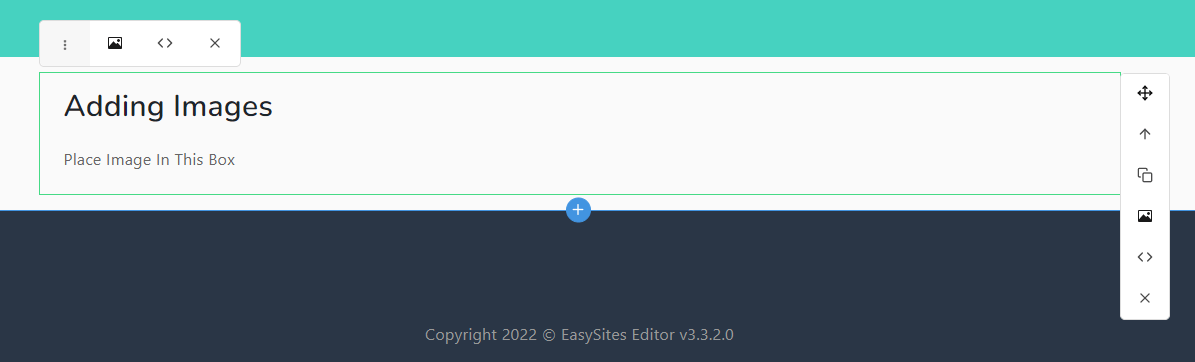
In this case, select 'Image' and a placeholder image will appear at the underneath the grouped content by default. As this may not be where you intend to put your image, you can easily use the lower toolbar to edit this.
You can also use the top middle toolbar to upload a new image, edit image dimensions and add image properties, such as the alt attribute and making the image a link.
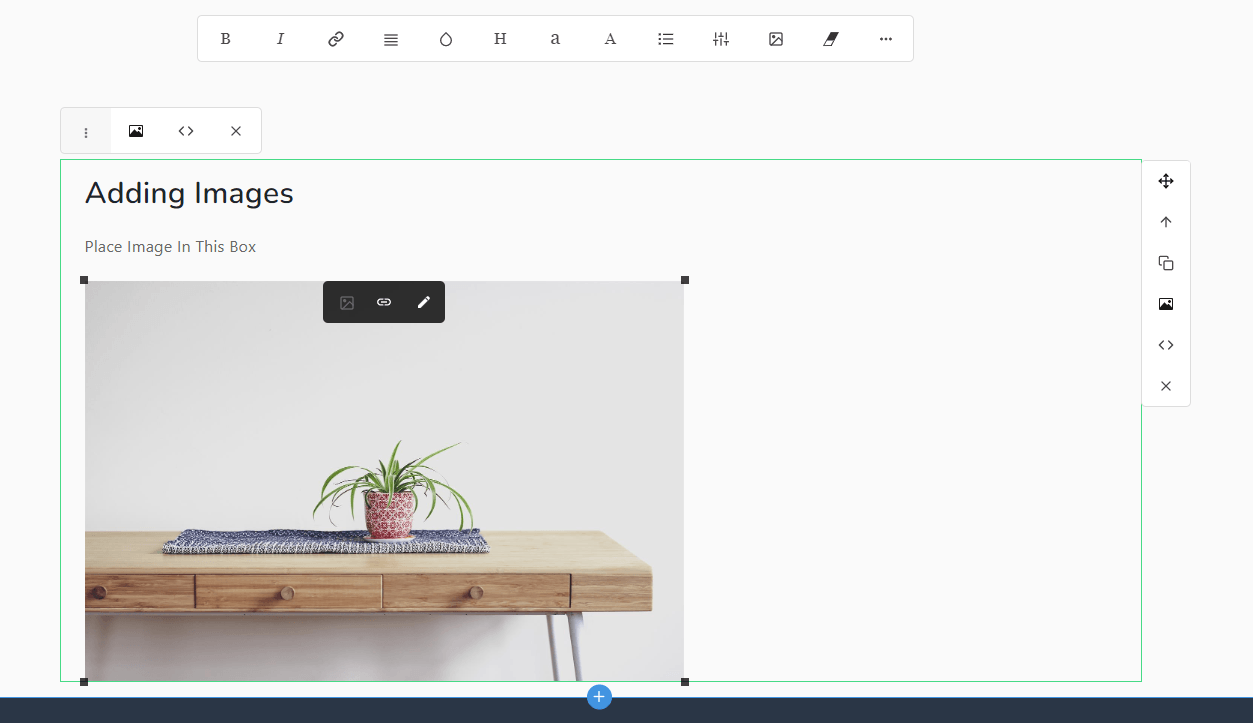
Once you've got the image to how you want it and are happy with the outcome, you can click Save to publish your new content. You will then be redirected to your website's pages.
And you're done!
Need Help?
Please note: These changes may not appear on your website immediately and may take a minute or two to appear. However, if you experience any problems or you would like to speak to us about adding some of your images, please get in touch. You can contact us here.
