{feb24 vid tutorial}
Logging In
Start by signing in to your Easy Sites account. If you have need help retrieving your log in details, please contact us or follow this tutorial if you have Forgotten your Password.
After successfully logging in, please select "edit site" to alter any website you hold with Easy Domains.

Page Status
If you’ve created a new page, it will appear on the bottom of the list of pages; or you can re-order a page with existing content. You’ll notice that it’s currently hidden; if you’d like to learn how to show/hide your pages, please see this tutorial.
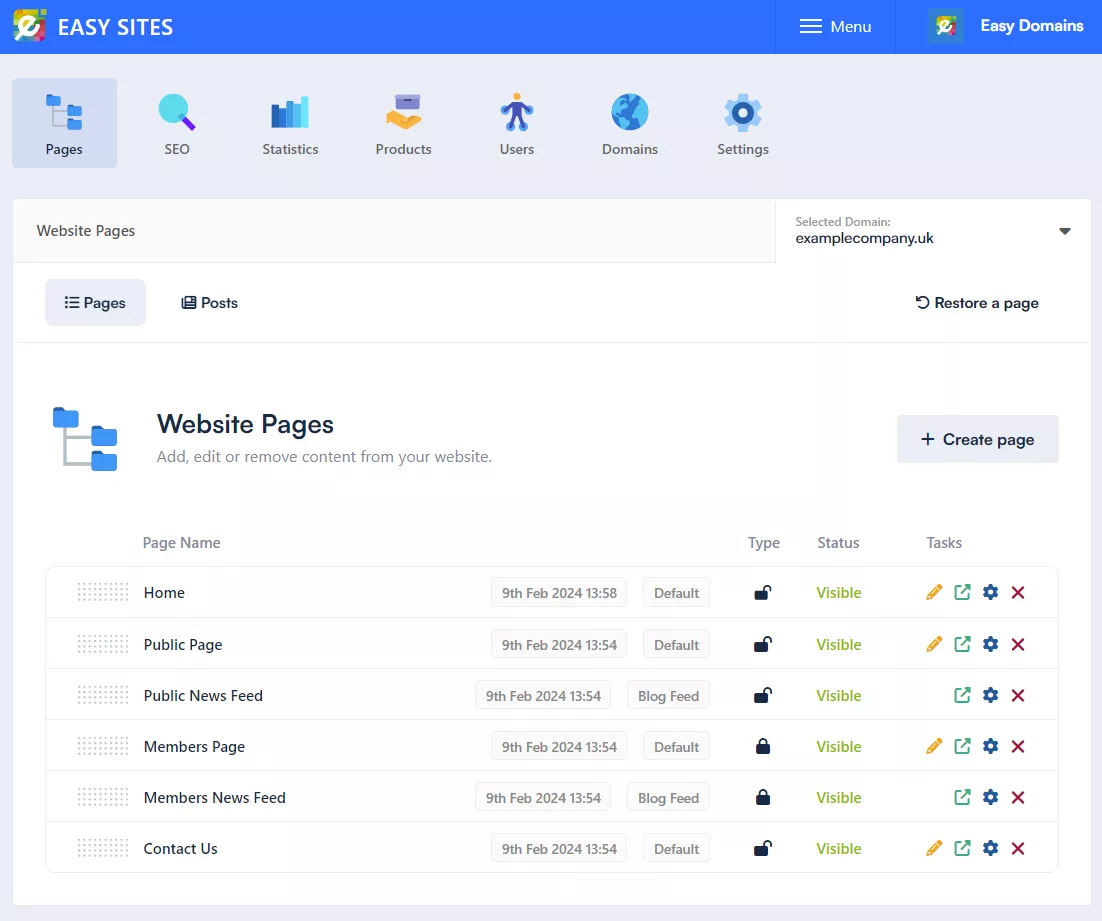
Re-Ordering Pages
To re-order your pages, simply hover your cursor over the page you’d like to move, on the area with grey dots, you should see the shape of your cursor change to 4 arrows.
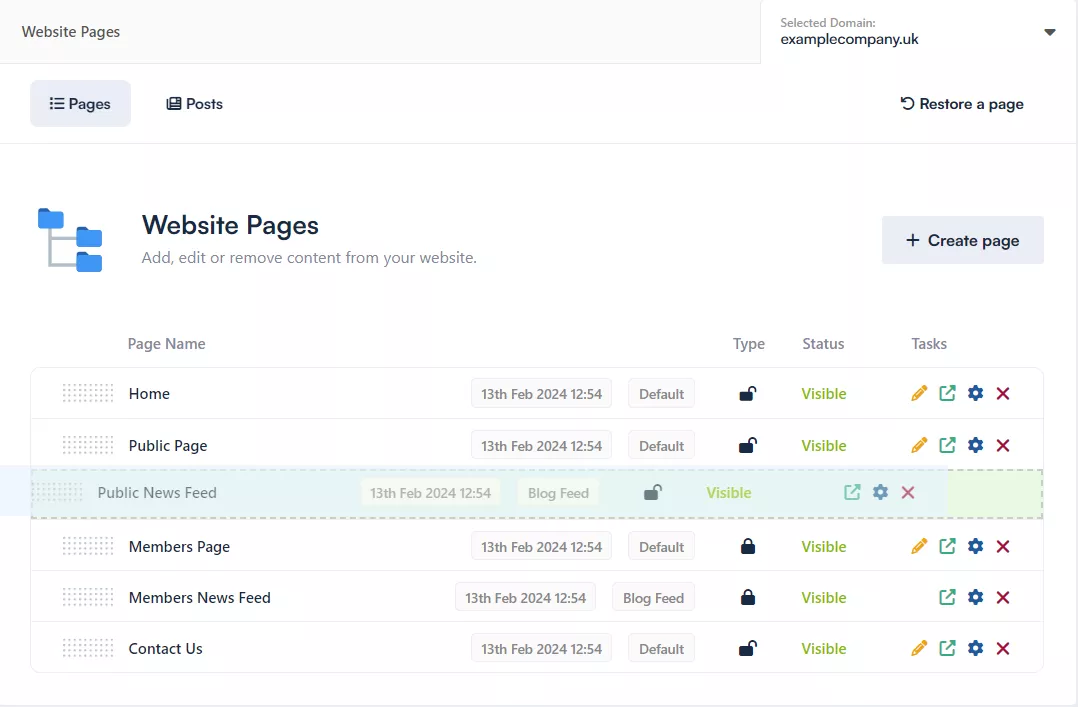
By clicking and holding your left mouse button, you can drag the page and to change its order. The green dotted box indicates its potential destination.
Creating A Sub Page
To create a sub-page, drag the item slightly to the right- it should automatically indent under another page; this will make the parent page a drop-down in the navigation menu.
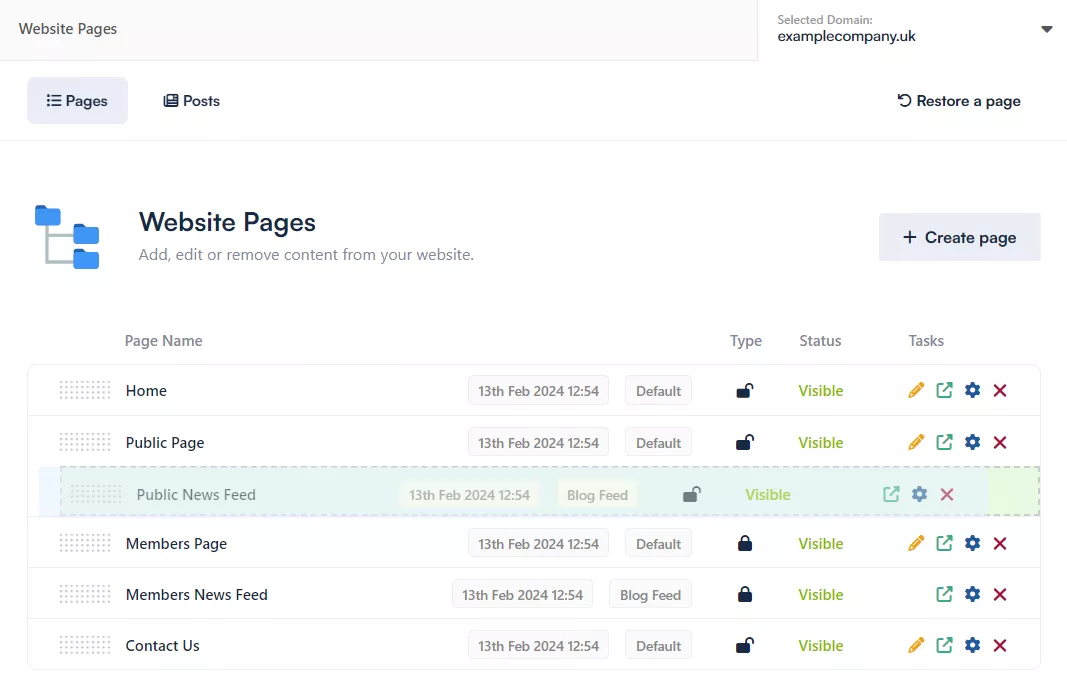
Confirming Changes
After dragging it to its destination, simply release your cursor to complete the change. You’ll see a message display to the top right to let you know that the changes are automatically saved.
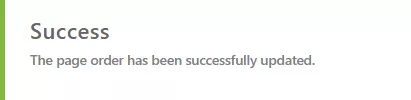
Need Help?
If you have any problems following this guide or wish to speak to us about creating pages, please contact our team here.
