Logging In
Start by signing in to your Easy Sites account. If you have need help retrieving your log in details, please contact us or follow this tutorial if you have Forgotten your Password.
After successfully logging in, please select "edit site" to alter any website you hold with Easy Domains.

Update Profile Tab
You will be redirected to the default "Pages" screen. Please click the "Menu" option at the top of the screen, next to your name. From the drop-down, please select "Update Profile".
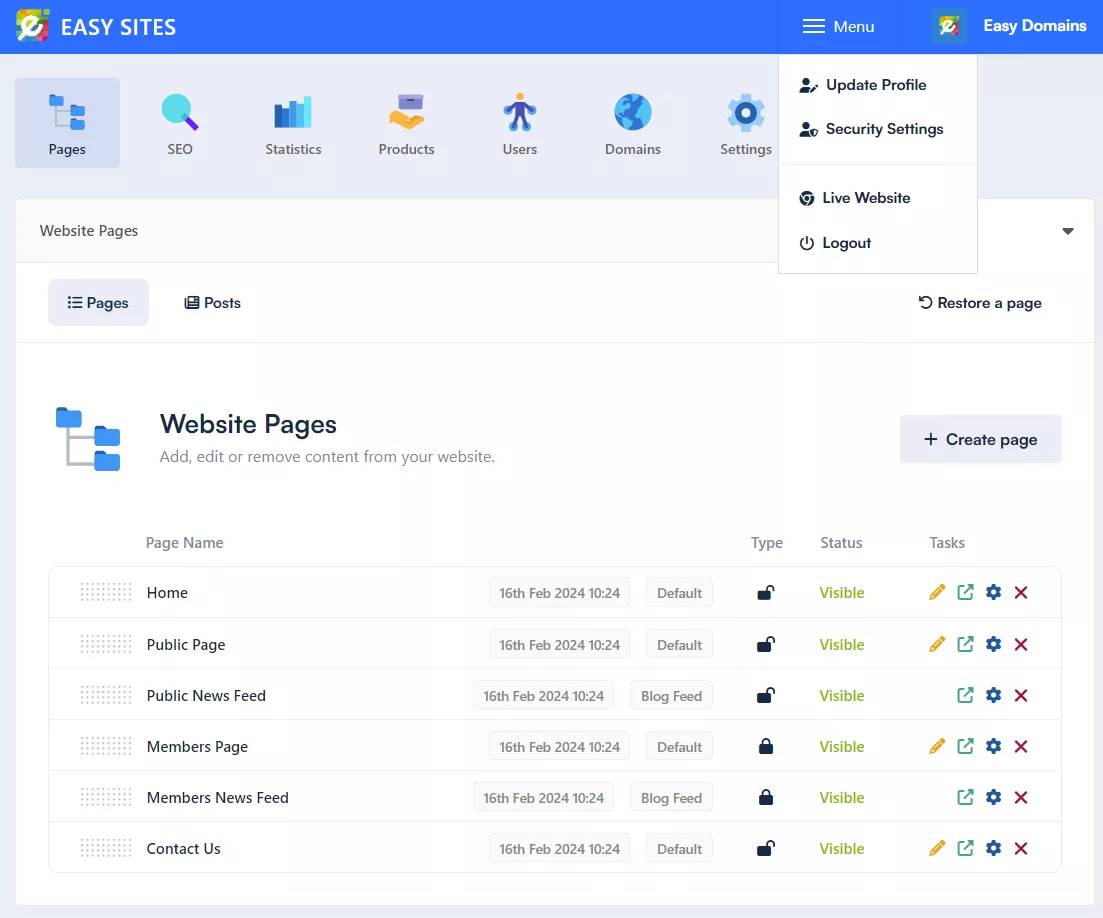
Editing User Profile
From this screen, you can edit various aspect of your Easy Sites profile; the information presented is not publicly displayed and will not be shared with third parties for marketing purposes. To update your avatar/profile picture, please select "Choose File" to browse through your files.
• Please note that we currently only accept .jpg files
• If possible, please choose an image over 250px for a clear result
Uploading Avatar
After you’ve chosen your profile picture, click "Upload Avatar" to complete the upload.
Upload Completion
A notification message will appear on the top right of the screen to let you know that you have successfully updated the profile picture of your Easy Sites account. You will see the new image used immediately in the top menu as well as in the main body column.
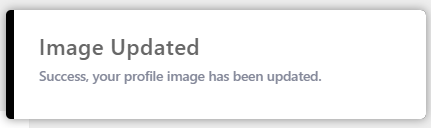
Need Help?
If you have any problems following this guide or resetting your password, please contact our team here.
