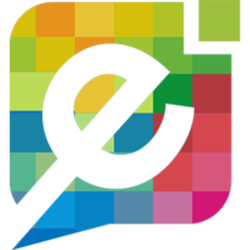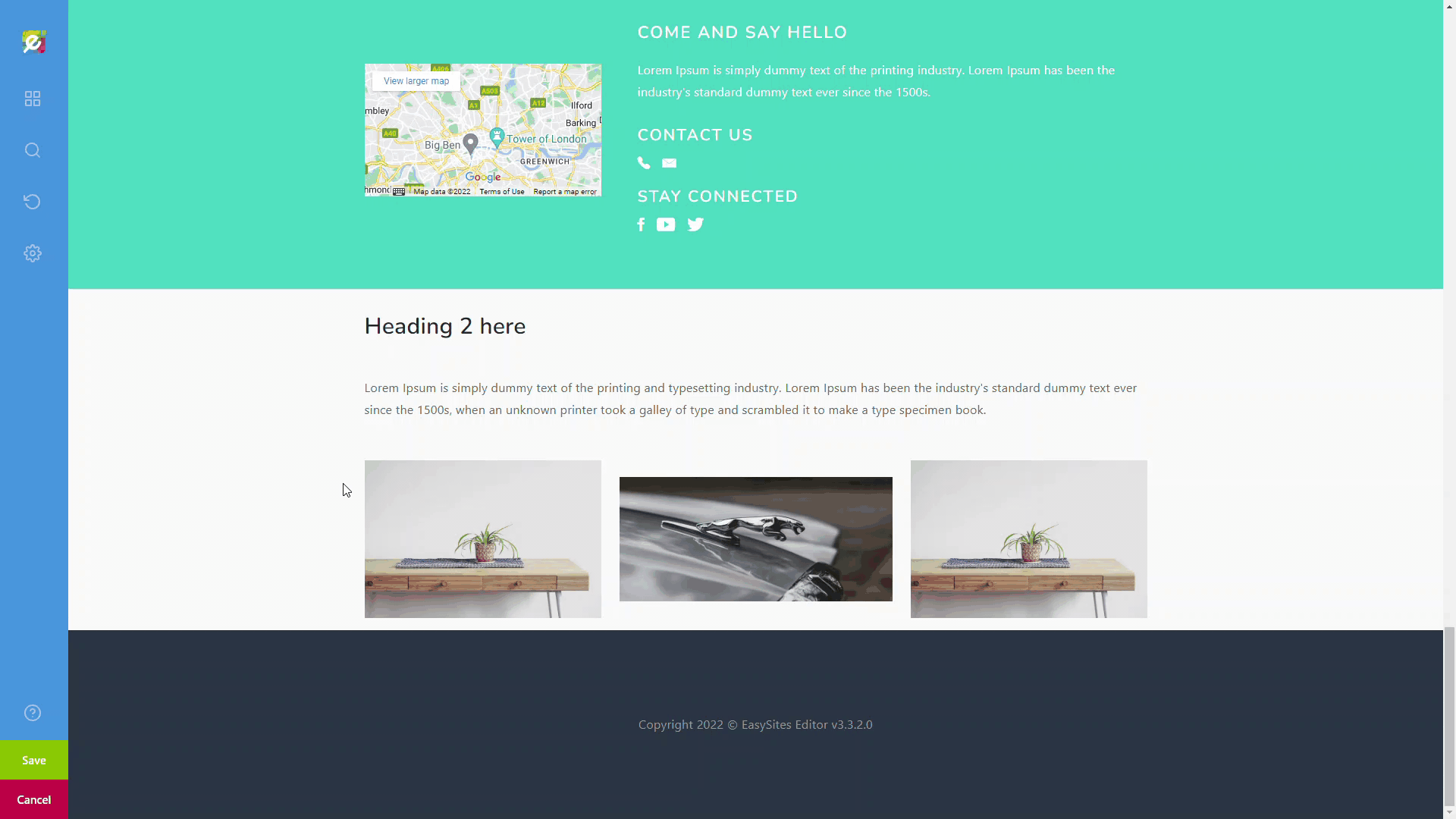
Logging In
Start by signing in to your Easy Sites account. If you have need help retrieving your log in details, please contact us or follow this tutorial if you have Forgotten your Password.
After successfully logging in, please select "edit site" to alter any website you hold with Easy Domains.

Selecting Page
Once you have selected your website, you will be presented with a list of your existing website pages. To begin editing your content, find the name of the page you would like to edit and select the yellow pen icon.

Deleting Content Images
Please note: This tutorial is using the editor's 'Default' mode. Due to individual editor preferences, your tools and settings may vary. You can change your editor preferences at any time.
Whilst in the editor, you will see your website is presented identically to your live website. To begin, you need to select the image that you would like to delete. When selecting the content, editor tools will appear around the content that is currently grouped.
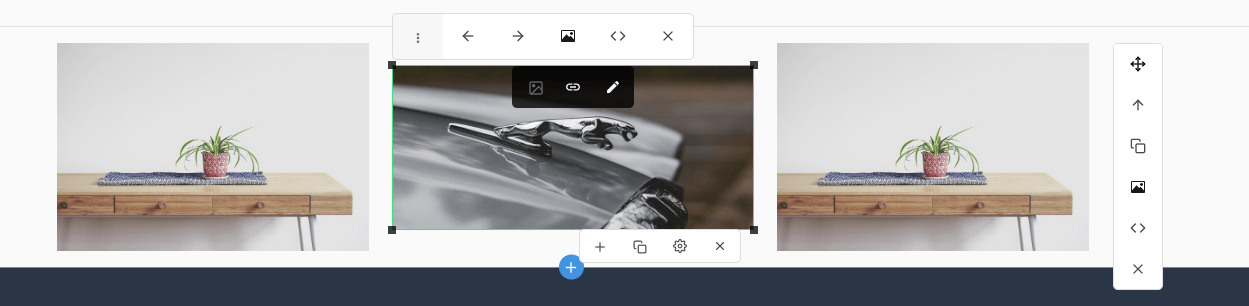
To delete an image, click the X icon either from the upper or lower toolbar that surrounds the image you have selected.
Deleting Filestore Images
To permanently remove an image from your filestore, begin by selecting any image, then click the link button in the center of the toolbar.
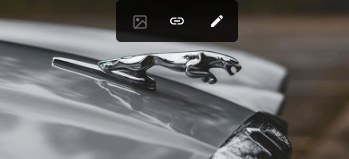
Followed by the 3 dots on the right-hand side of the screen to open up the filestore.
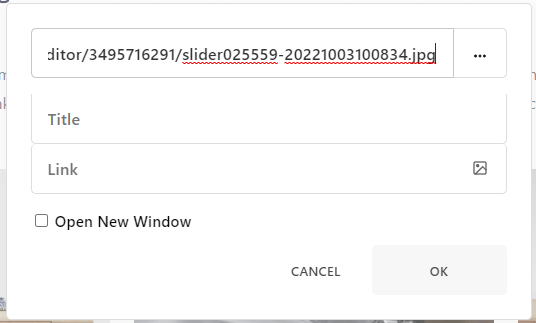
To permanently delete an image from the filestore, hover over the image you wish to delete. Then click the X icon that appears at the top.
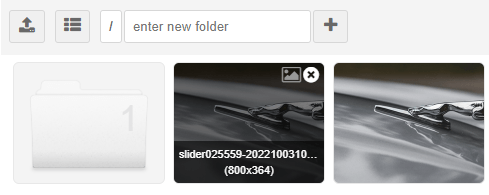
Please Note: If you delete any images from the filestore that are currently being used in your page content, those images will no longer load as you will have deleted it's source.
Remember, once you have finished, click Save to update your changes. You will then be redirected to your website's pages.
And you're done!
Need Help?
Please note: These changes may not appear on your website immediately and may take a minute or two to update. However, if you experience any problems or you would like to speak to us about adding some of your images, please get in touch. You can contact us here.