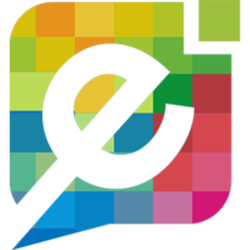In this guide, we will walk you through the process of managing customer reviews and adding them to your website accordingly.
Before We Begin
If you do not already have a Reviews Page for customers to leave feedback on, you should see our tutorial on "How To Create A Reviews Page" to get started.
Receiving A Review
Customers can leave their feedback, on your website, via a Reviews Page as seen in the image below:
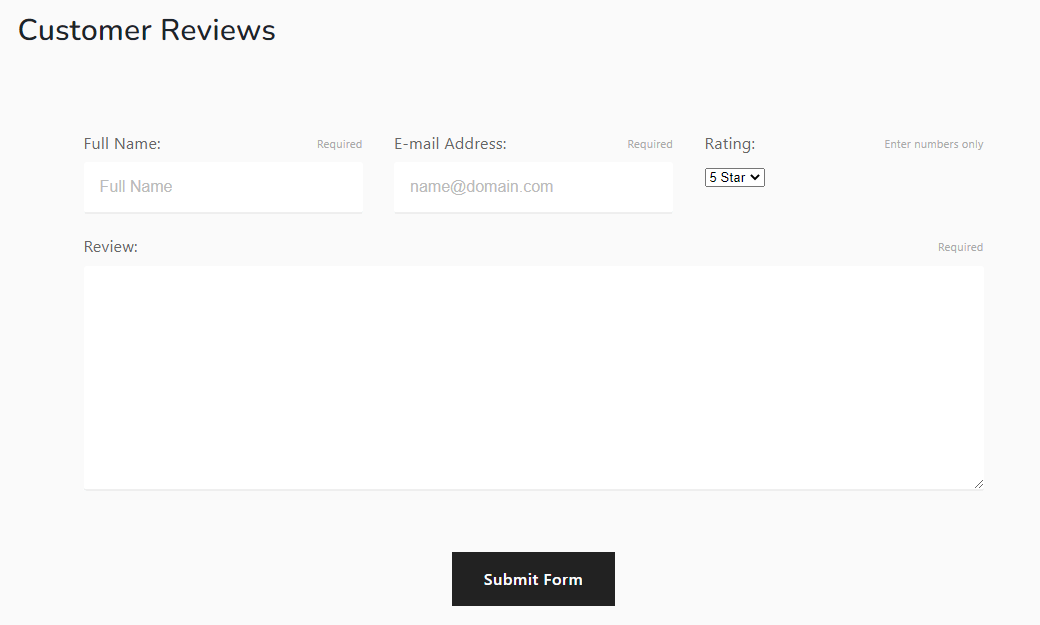
Accepting A Review
Once they have submitted the review, it should appear in your email inbox that is attached to your EasySites domain, to accept the review and automatically add it to your site, simply just click the link that is attached to the email.
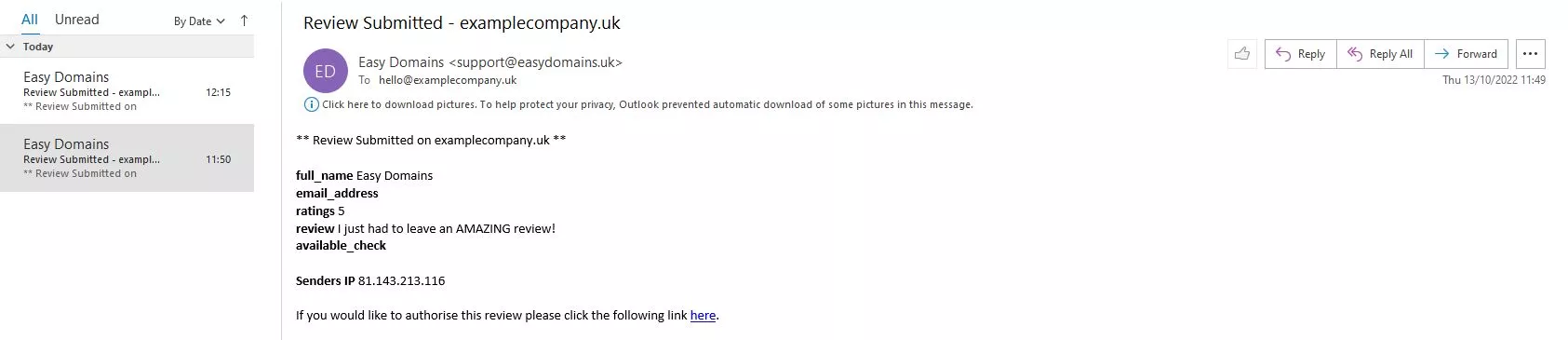
Managing Reviews
You can manage your customer reviews by going to "Settings" (cog icon), followed by "Website Extras" from the main dashboard or on the Quick Manage menu on the left. Then click "Website Reviews".
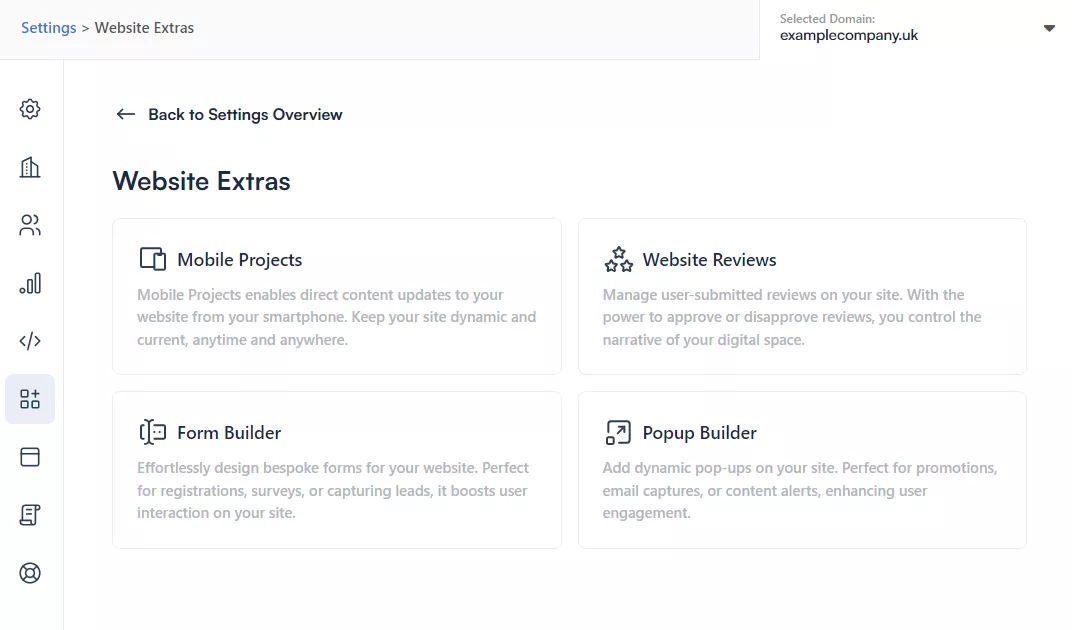
You can manage these by clicking the pencil icon on the right-hand side. Here you will see the full review, which includes the name and email address of the customer who left it.
You can alter this review, if required, and click "Save Changes" to update it, or click "Remove Review" at the top of your screen to delete it.
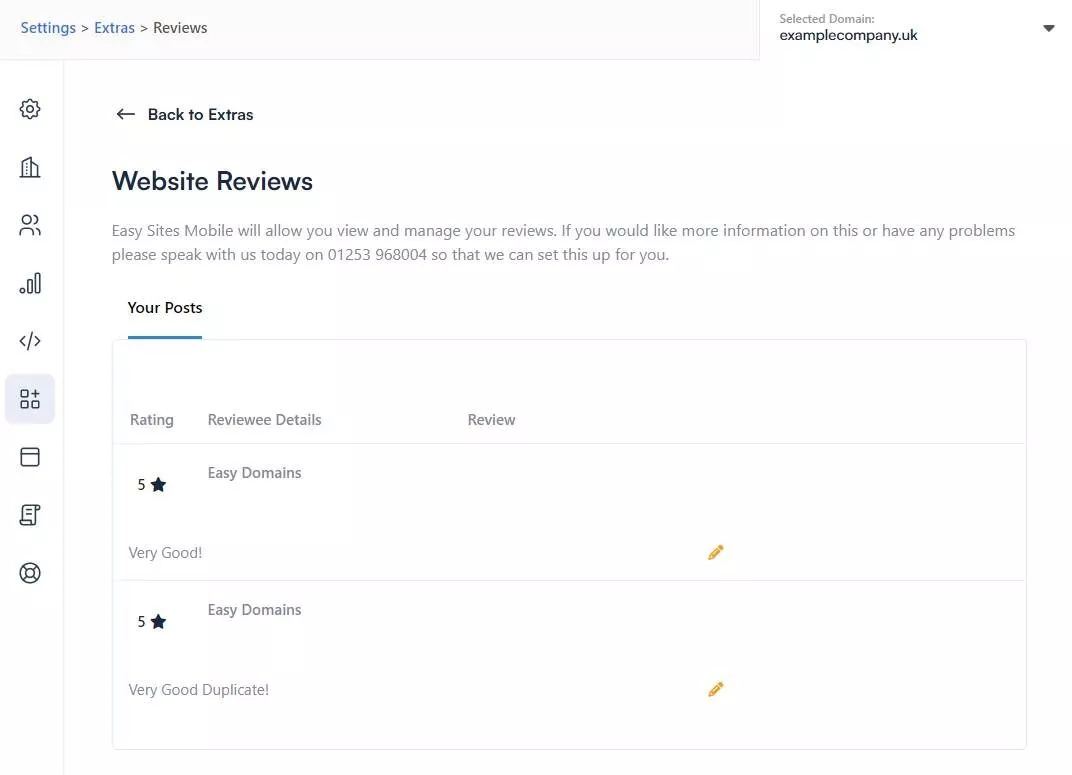
And you're done!
Need Help?
We hope this tutorial has helped, if you experience any problems or need any assistance, don't hesitate to get in touch!