In this guide we will walk you through how to create a straightforward filter for your enquiries in Gmail.
Before you begin:
Start by visiting gmail.com in your preferred web browser. If you have yet to complete your Gmail set up, please follow Google's Gmail account setup tutorial.
Once you've set up your default Gmail account, you will first land on your Gmail inbox.
Please note: The filter will not be applied to emails currently in your Spam or Bin. You must first move these to your Inbox manually.
Opening Gmail
At the top, you will see a search field that says "Search mail"
![]()
Click the filter icon (sliders icon) to the right of the search field to show the search options section.
Setting the filter options
- In the 'from' field enter: easy-domains.uk OR easydomains.uk
Please note: You must enter the text exactly as above. OR is a modifier and not a choice to enter one or the other domain name in this field. - In the 'includes the words' field enter: Website Enquiry
- Then click "Create filter"
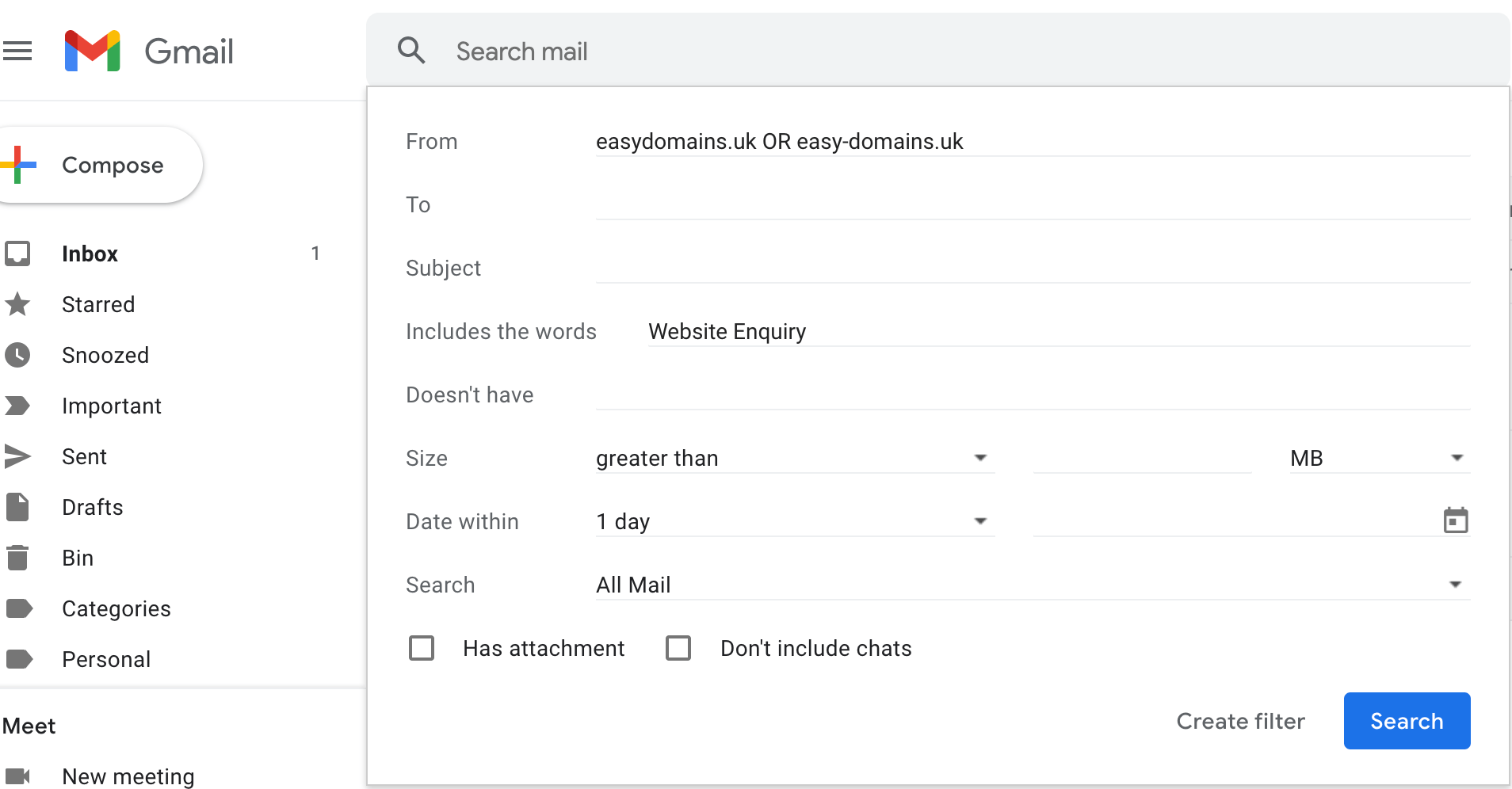
Filter Options
Creating the filter
Once you've set the filter options, you will need to check at least 2 boxes in the next window.
- Never send it to Spam
- Also apply filter to X matching conversation
- Then click "Create filter"

Other Options
You can also apply a number of the other options available, should they be useful to your needs.
Depending on the number of emails this filter will be applied to, this process can take anywhere between 2 and 60 seconds.
Once the filter is set up, you'll be taken back to your Inbox with a successful notification: "Your filter was created." This will appear in the bottom left corner of your browser window.
Modifying The Filter
You can update the filter at any time by clicking the "Cog" icon towards the top right of your browser window, then "See all settings". You'll see a number of tabs along the top of this new section. The one you're looking for is "Filters and blocked addresses". Click this tab to find your filter and then click the corresponding "edit" link on the right-hand side.
And you're done!
Need Help?
If you run into any problems following this guide on creating a website enquiry filter in Gmail, please feel free to contact our team here.
