In this tutorial, we will be focusing on how you can use Website Settings to add company information and set the layout of your website.
Logging In
Start by signing in to your Easy Sites account. If you have need help retrieving your log in details, please contact us or follow this tutorial if you have Forgotten your Password.
After successfully logging in, please select "edit site" to alter any website you hold with Easy Domains.

Settings
You can access Website Settings by opening the Settings icon (cog) in the left sidebar. Website Settings is the second option down from the top.
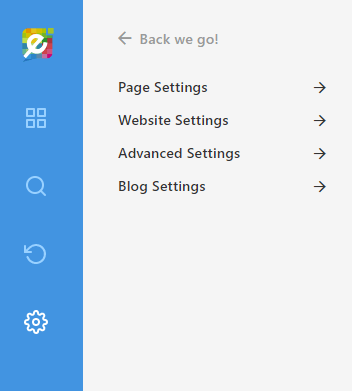
Website Settings Menu
Within this menu, there are various fields for you to add information and options to toggle.
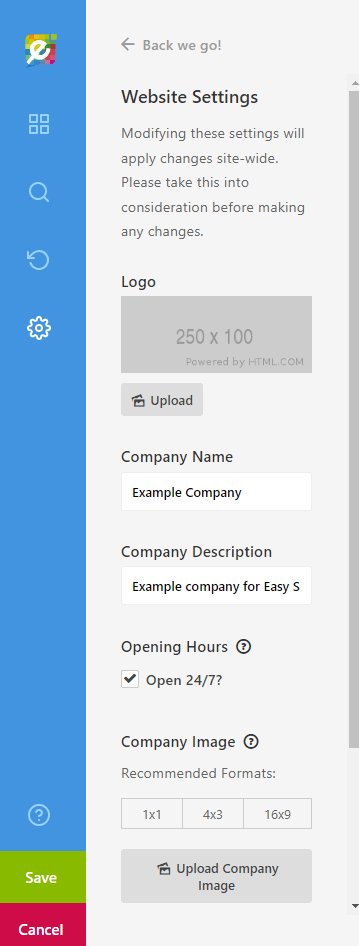
Website Settings Options
Logo: You can upload your company logo here; this will appear next to the company name in the website header.
Company Name: You can set the name of your company here, this can also be changed in the Website Management page in Easy Sites.
Company Description: This is the tagline of your company; please keep this concise to focus on your main services.
Opening Hours: You can use this section to specify the opening hours of your business. There’s also the option to toggle 24/7 opening.
Company Image: Please note that this isn’t your company logo! You can use this section to upload an image which represents your company. If your company URL is shared on a social media page, this will be used as the thumbnail image.
Sidebar: As the name suggests, this option allows you to change the orientation of your sidebar, or to hide it altogether. This setting is applied to all pages in the website.
Banner Size: If you are not planning to use the banner builder on each page to design your banner, this option allows you to set the size of your banner images throughout the website. You can set them to be full height, half height, or to have none at all.
After changing the Website Settings, please don't forget to press "Save" in the Editor to save your changes!
Need Help?
If you have any questions about using Website Settings, or if you had any difficulties following this tutorial, feel free to give us a call or raise a support ticket and we will be more than happy to help!
