In this guide, we will explain how you can add Google Analytics to your Easy Domains website to monitor your website statistics and performance.
What Is Google Analytics?
Google Analytics is a free web analytics service offered by Google; by adding a tracking code to your website, you can see in-depth statistics of each web page, including the amount of traffic, visitor locations, page interactions and more. This data can then be used to improve the performance of the website by continuously tweaking the design and content of pages which are not performing as well as expected.
Signing Up
To start, you will need to sign up to Google Analytics by creating an account here.
After creating the account, you will be presented with your unique tracking ID which is applicable to a specific website. Please keep this page open for reference, or copy the ID to separate document as we will need it later.
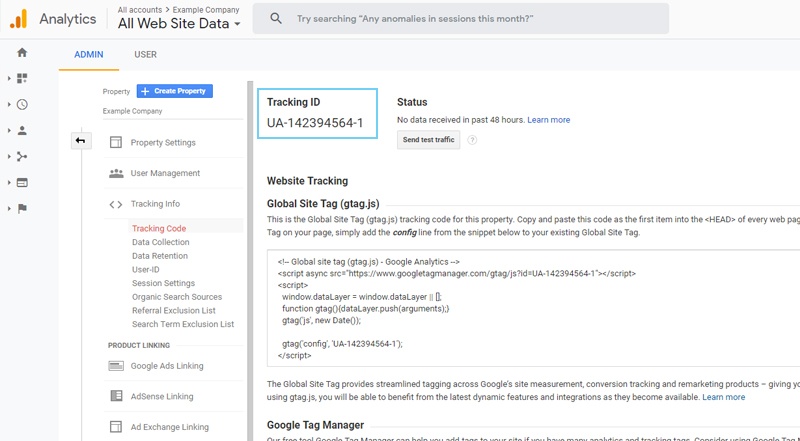
Logging In
When you have your tracking ID in a safe place, please navigate to your Easy Sites control panel by signing in to your Easy Sites account on our homepage; if you have misplaced or forgotten your log in information, simply follow our forgotten password tutorial or you can opt to raise a support ticket. After signing in, please select the website that you’d like to place the tracking code on.
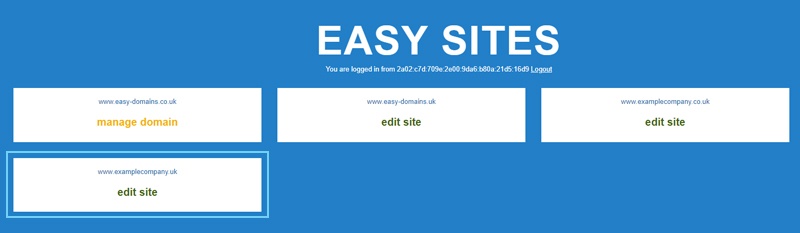
Website Settings
From the Pages menu, please navigate to Website Settings by clicking on the cog icon towards the top right of the screen. Following this, please select Analytic Settings from the main dashboard, or via the quick manage menu on the left.
You may also paste the full tracking code into the head of the site by clicking on "Settings", followed by "Advanced Code" from the main dashboard or the quick manage menu.
Saving Changes
Please paste your tracking ID in the field titled Google Analytics; please don’t forget to press Save Changes at the bottom of the screen to avoid losing your changes. You will start to see data populate your Google Analytics dashboard as traffic builds.
And you're done!
Need Help?
If you’d like more information regarding Google Analytics, please visit the official tutorials and articles here: Google Analytics Support
If you'd like any assistance in this process, please feel free to Contact Us
