This guide will walk you through the process of changing your login password on Easy Sites.
Step one will walk you through the process of logging into Easy Sites and navigating to your Security Settings, if you already know how to do this, please skip to step two.
Logging In
Navigating to the Security Settings Section
Let's start by navigating to www.easysites.uk and clicking the login button at the top right of the page. Once pressed you will be presented with a Login Screen where you can enter the username and password provided by Easy Domains. If you do not have access to your username and password please follow our Forgot Password tutorial.
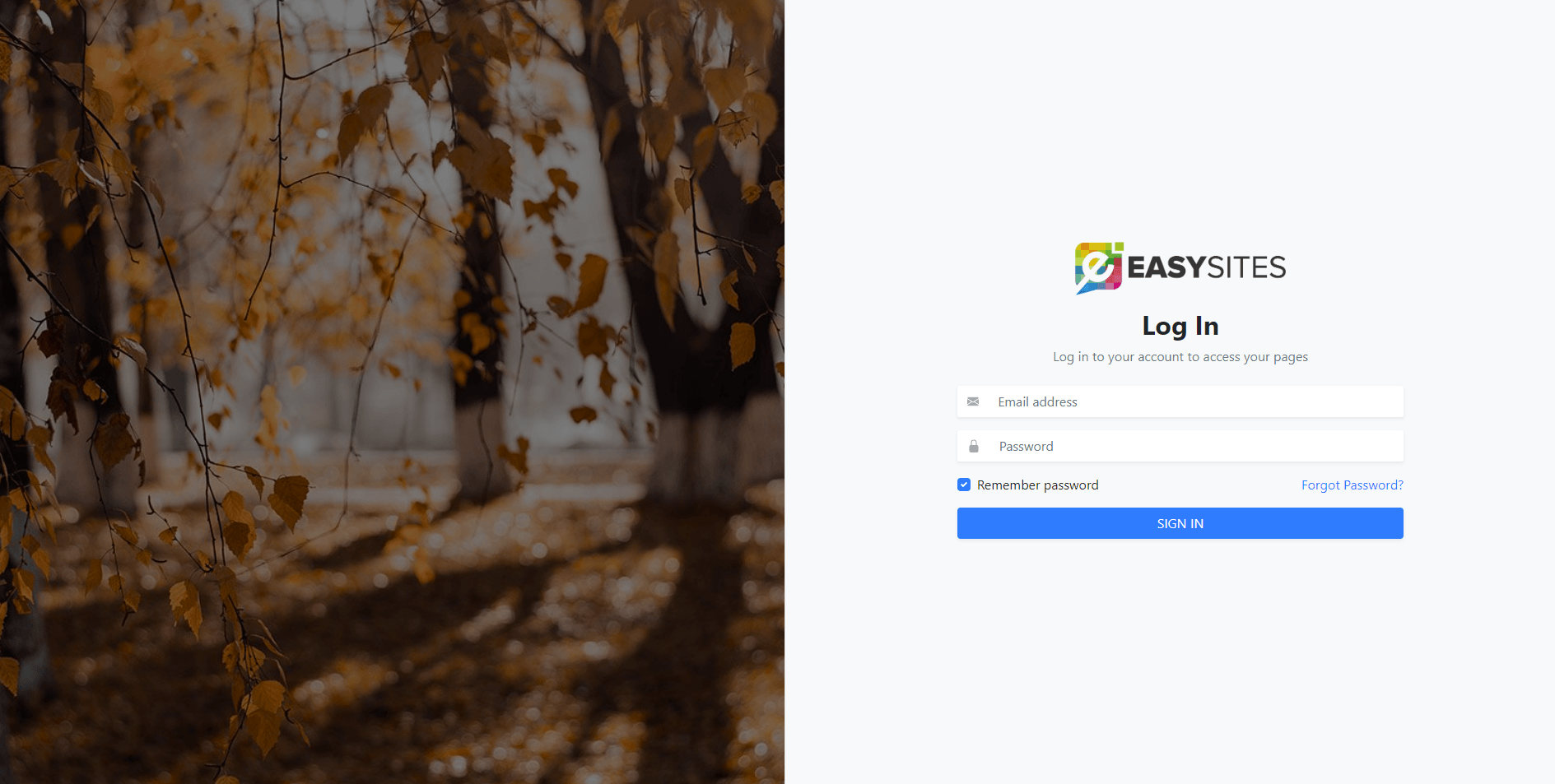
Domain Menu
You should now be presented with a list of domains you have hosted with Easy Domains. Please click manage on a domain of your choice.

Security Settings Tab
From this next page. Click the "Menu" button (three lines) next to your name and click 'Security Settings'.
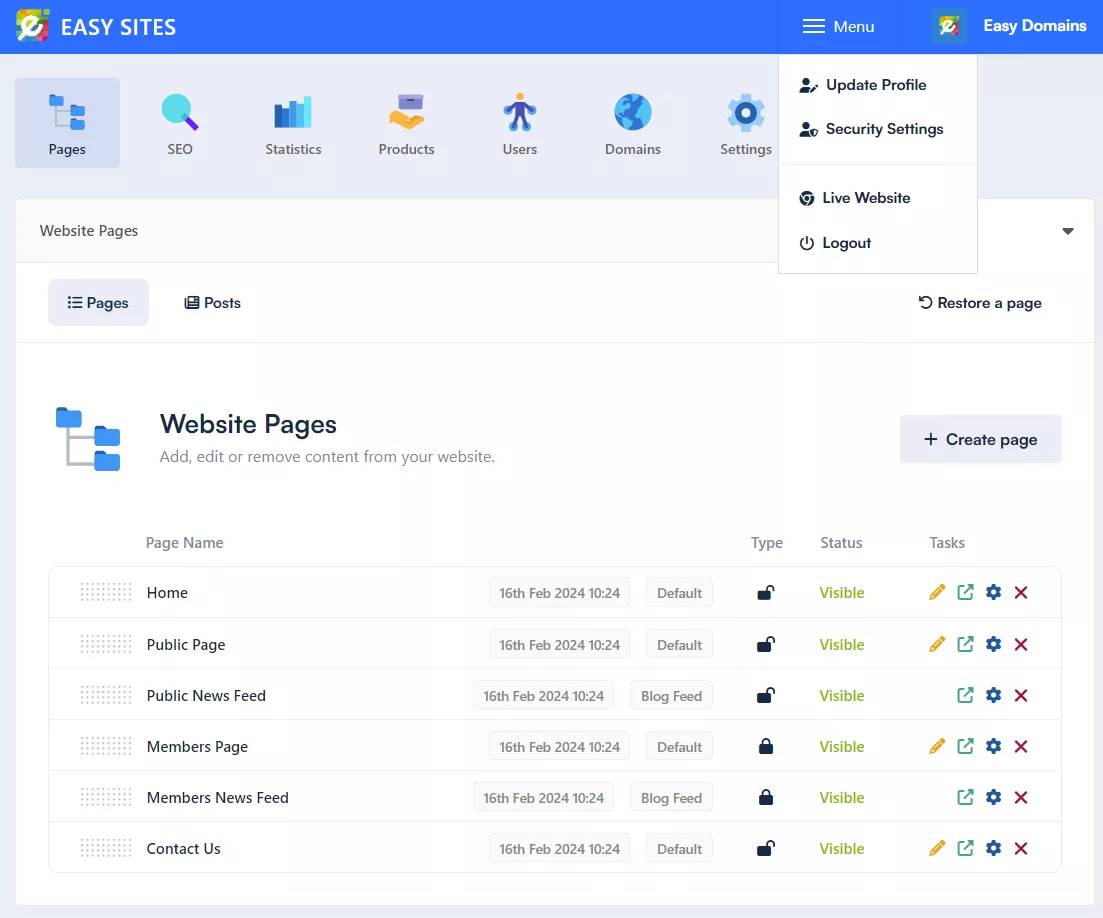
Changing Password
From this page "Security Settings" under the Account Password section you will need to enter your Current Password and your New Password. Once the passwords have been updated click "Save Changes".
You should now be able to use this new password to log in to your account.
Need Help?
If you have any problems following this guide or changing your password, please contact our team here.
