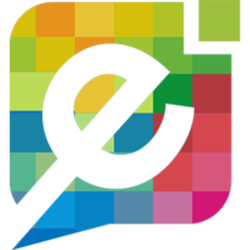In this guide, we will walk you through how to set up your Easy Domains email in Outlook, Office 365.
Please Note: This is the lastest verion of Office 365 as of 13/02/2024.
To set up your emails in Outlook 2019, please see our How to set up Outlook 2019 guide.
Email Inbox
From your email inbox, move your cursor to the "File" tab located at the top left corner of your screen
Followed by clicking the "Add Account" button.
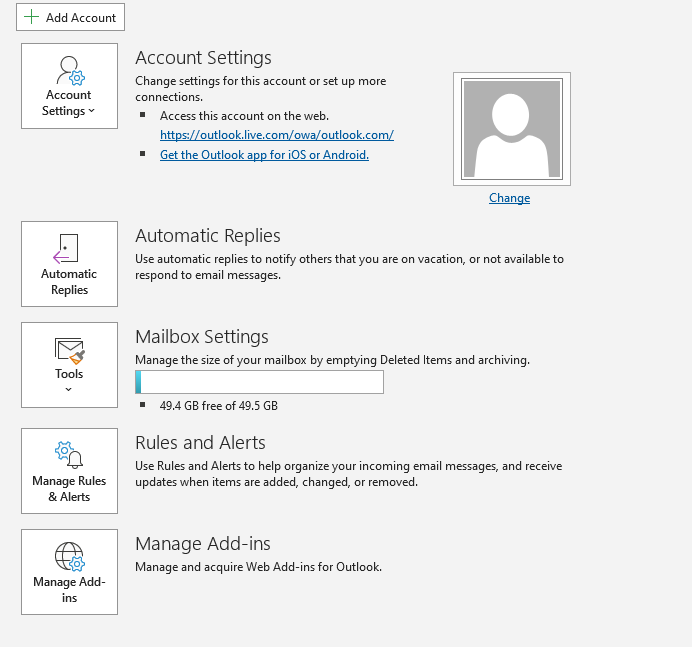
Setting-Up Account
Please start by entering your email address, then select "Advanced Options" followed by clicking the checkbox "Let me set up my account manually". Then click "Connect".
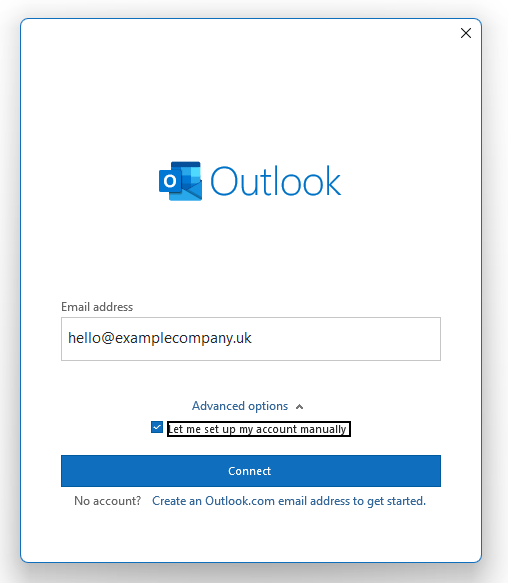
Selecting IMAP
From the following screen, please select IMAP from the options presented.
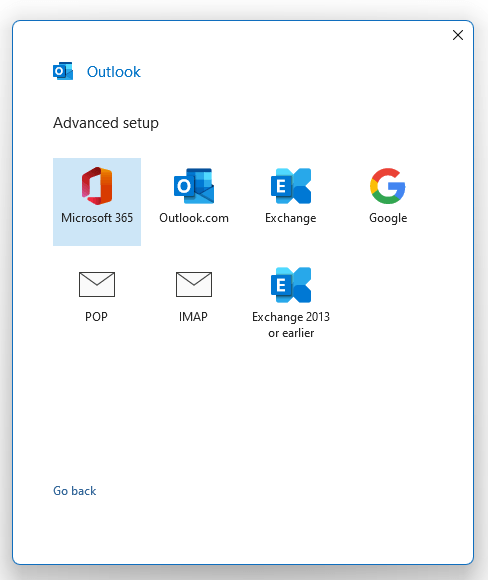
Adding Account
You will now be prompted to enter your email account password; this is the password you've chosen for your email address or the password that we provided.
Your account should now have been successfully added. If you'd like to add another email address to Outlook, please simply follow this guide again; otherwise, please select "Done" to finish.
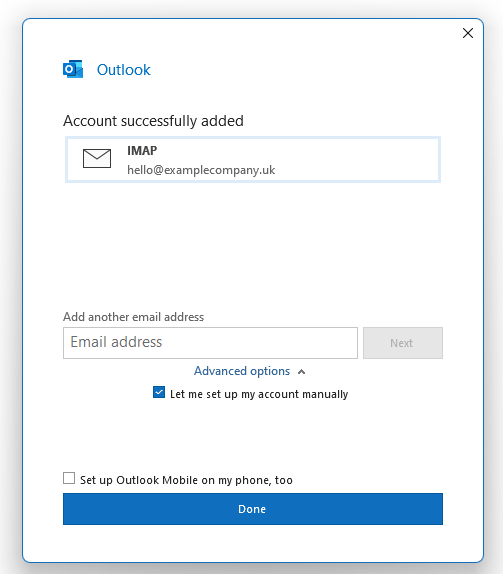
Accessing Emails
The application will now launch with your email address(es). Simply press "Send/Receive All Folders" to start retrieving your emails from the server.
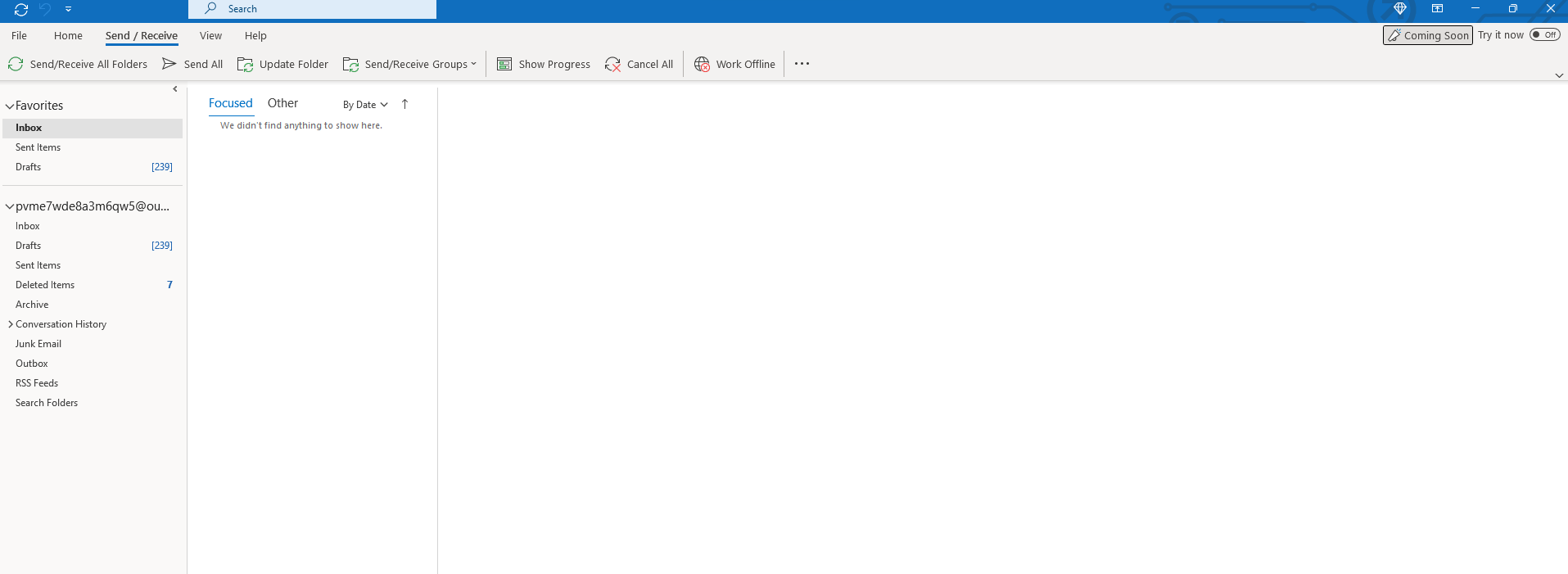
You're all set!
Additional Information
The following information is no longer required to complete your account setup, however we will continue to display this should you require it.
Mail Servers
- Incoming and Outgoing mail server - In most cases this will simply be mail.domain name (eg. mail.examplecompany.uk). If in doubt, please refer to the "Help" link in the Email Address section of your Easy Sites control panel or if we provided you with your account details, please refer to our account creation email.
- Incoming Port - Please use the Encrypted IMAP Port (993).
- Outgoing Port - Please use the Encrypted SMTP Port (465).
- Encryption method - Please ensure that the encryption method is set to "SSL/TLS".
- SPA - Please ensure that "Require logon using Secure Password Authentication (SPA)" remains unchecked.
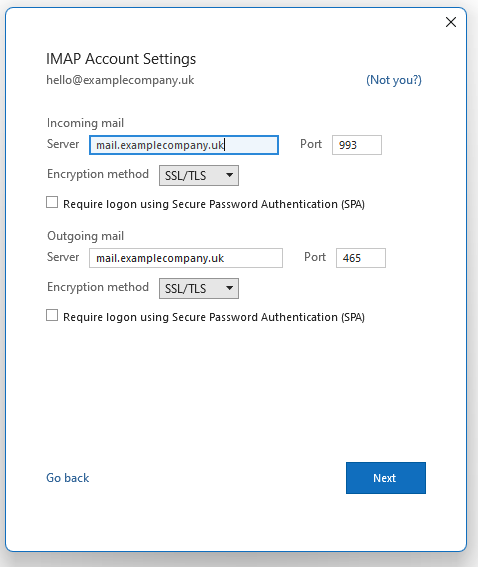
Need Help?
If you run into any problems following this guide on setting up your email account in Outlook, Office 365, please feel free to contact our team here.