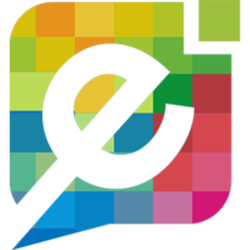In this article, we will show you how to turn an image into a clickable link.
Logging In
Let's start by navigating to www.easysites.uk and clicking the login button at the top right of the page. Once pressed you will be presented with a Login Screen where you can enter the username and password provided by Easy Domains. If you do not have access to your username and password please follow our Forgot Password tutorial.
Once you have logged in you will be presented with a list of your domain names and websites. You will need to click "Edit Site" under the website that you wish to update.

Selecting Page
Once you have selected your website, you will be presented with a list of your existing website pages. To begin editing your content, find the name of the page you would like to edit and select the yellow pen icon.

You will now load into the editor where you can begin to create your new page, or update any existing ones. To learn more about editing and customising a page, see our articles here.
Remember, once you are happy with your changes, click Save to publish the updates to your website.
Using Link
Select the image you wish to turn into a clickable link, followed by the upper HTML <> button.
You will load into the column HTML where you will see the "img" tag.
Next you will need to wrap an "a" link around the "img" tag to direct it to the page / site you wish to load onto.
In this case, I would like my image to re-direct to the contact page upon being clicked, which should look like this:
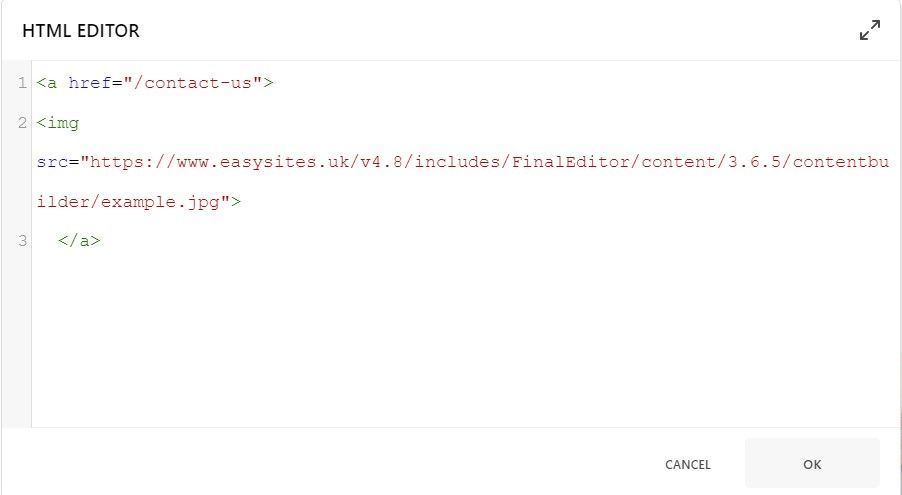
Click "OK" in the bottom-left and then remember to save your changes once complete.
And you're done!
Need Help?
Please note: These changes may not appear on your website immediately and may take a minute or two to update. However, if you experience any problems or you would like to get in touch. You can contact us here.