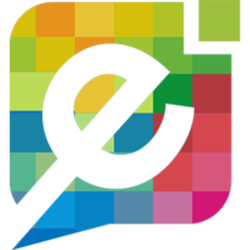{feb24 vid tutorial}
In this article, we will show you how you can restore your previous edits of a page using the page history feature,
Please Note: Naturally, you must have already saved your work on a page to be able to re-load your work.
Logging In
Let's start by navigating to www.easysites.uk and clicking the login button at the top right of the page. Once pressed you will be presented with a Login Screen where you can enter the username and password provided by Easy Domains. If you do not have access to your username and password please follow our Forgot Password tutorial.
Once you have logged in you will be presented with a list of your domain names and websites. You will need to click "Edit Site" under the website that you wish to update.

Using Page History
Once you have selected your website, you will be presented with a list of your existing website pages. To begin editing your content, find the name of the page you would like to edit and select the yellow pencil icon.

Once you have loaded into the page you wish to edit, click on the "History" tab, represented by circular arrow icon.
You will be presented with your Page History where you can review and restore the last 15 saves of a page.
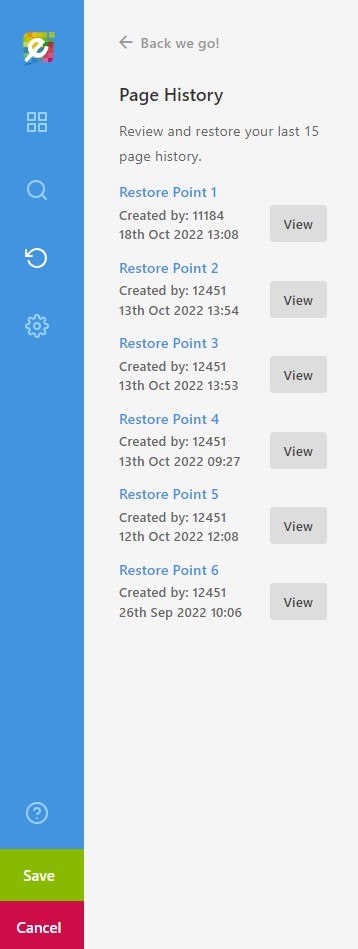
Restoring Previous Work
To re-load your previously saved work, select a restore point by clicking the "View" button.
Here, you will see when the last save was made and will be reminded to save your work once more, once all changes have been made.
Please Note: Your previously saved work will now load into your page and overwrite any content already there.
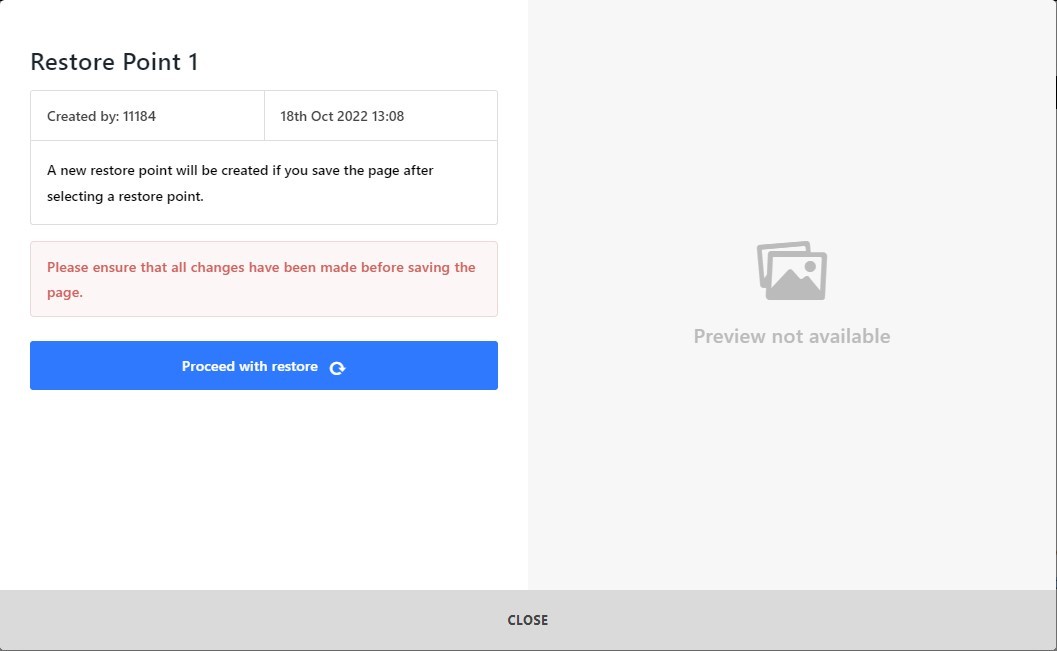
And you're done
Need Help?
Please note: These changes may not appear on your website immediately and may take a minute or two to update. However, if you experience any problems or you would like to get in touch. You can contact us here.