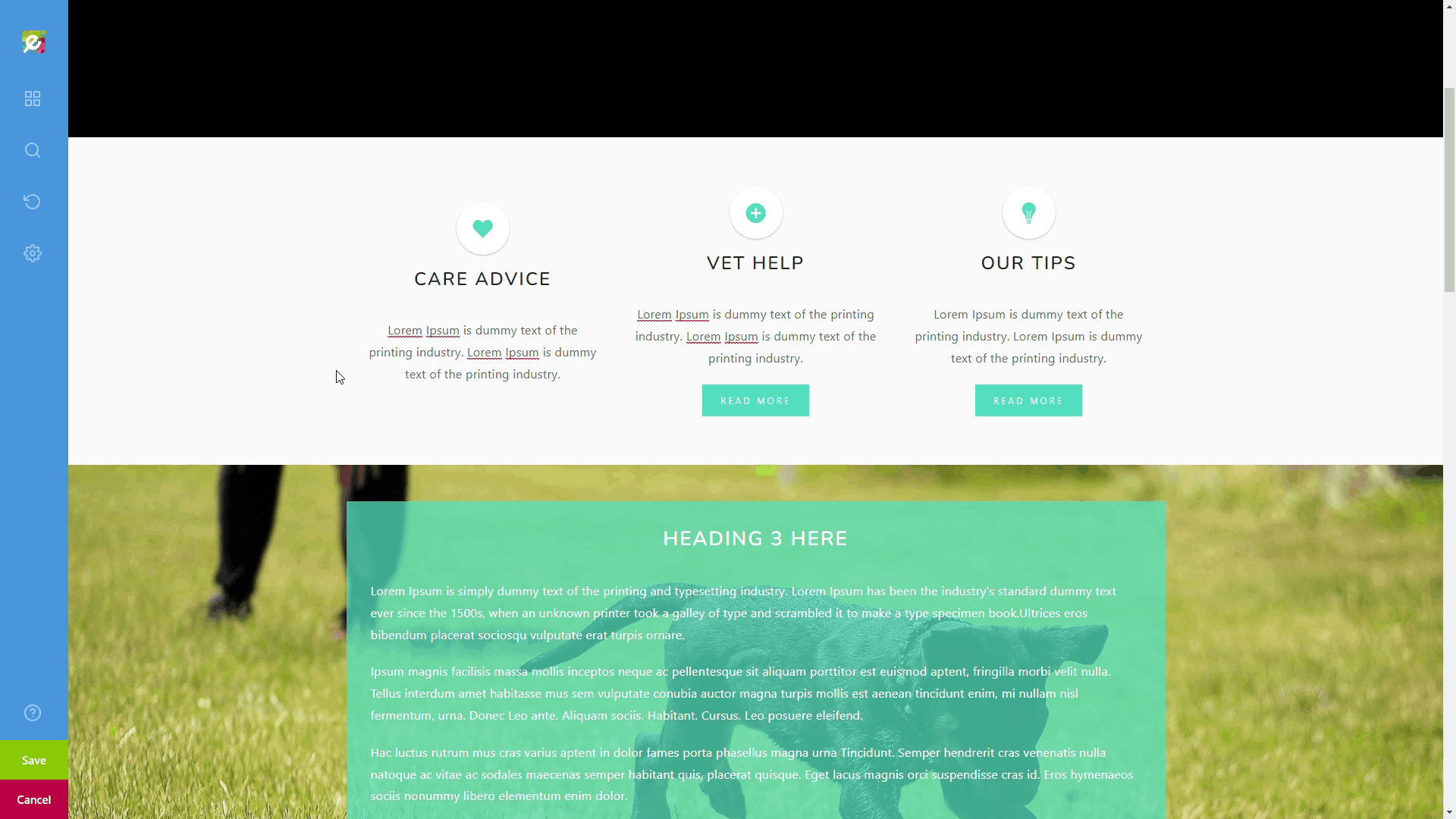
In this tutorial we will walk you through how to add functionality to your buttons by adding links. This can be external links to your social media page, or internal links to other pages within your site.
Links like these are important because they create interest in your visitors, and allows search engine crawl bots to efficiently index your site, resulting in increased ranking and exposure.
Before We Start
This tutorial directly picks up from where we left off after adding and styling a button. If you don’t need to visit that tutorial, please navigate to the page on Easy Sites you wish to edit.
If you have misplaced your Easy Sites log in details, please visit the Forgotten Password tutorial or raise a support ticket and we will be more than happy to help.
Adding Button
After you’ve added your button and styled it to fit your website, you can add a link to it by clicking the chain icon in the quick edit options:
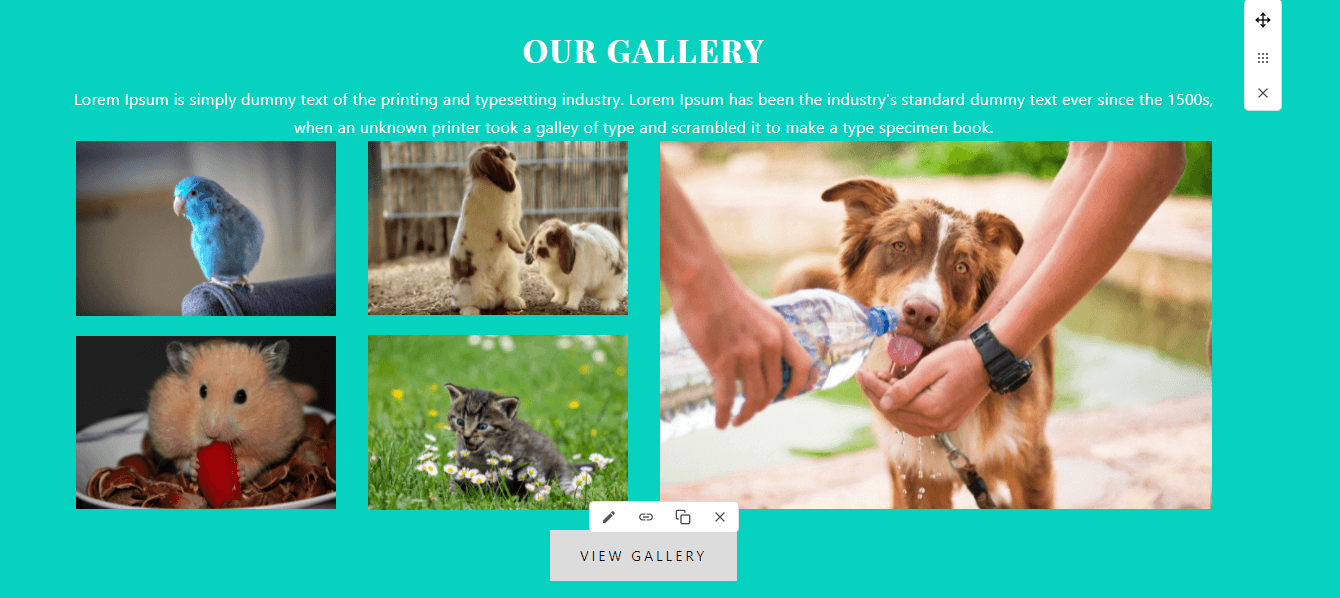
Adding Button Link
This will bring up the following window. Where it currently states “#” is the destination link for this button. You can simply copy the URL of the destination page and paste it in.
If “Open New Window” is ticked, the link will be opened in a new browser window/tab when clicked.
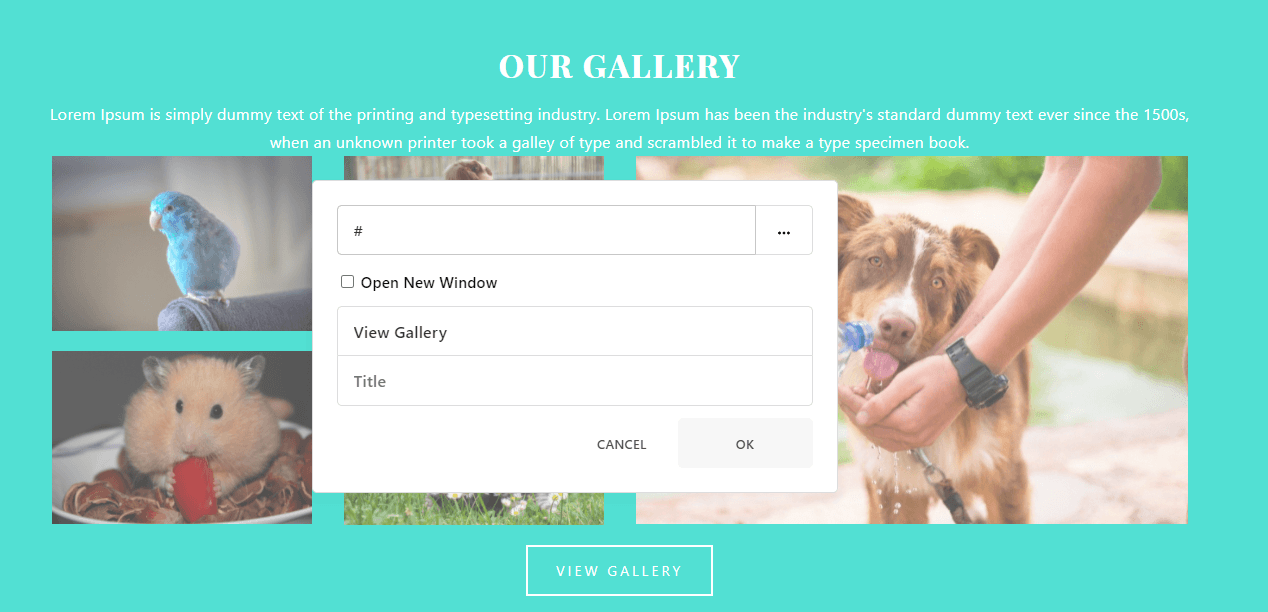
Editing Button
You can also edit the text of your button here. We would recommend going with something concise, such as “Read More”, or “Contact Us”.
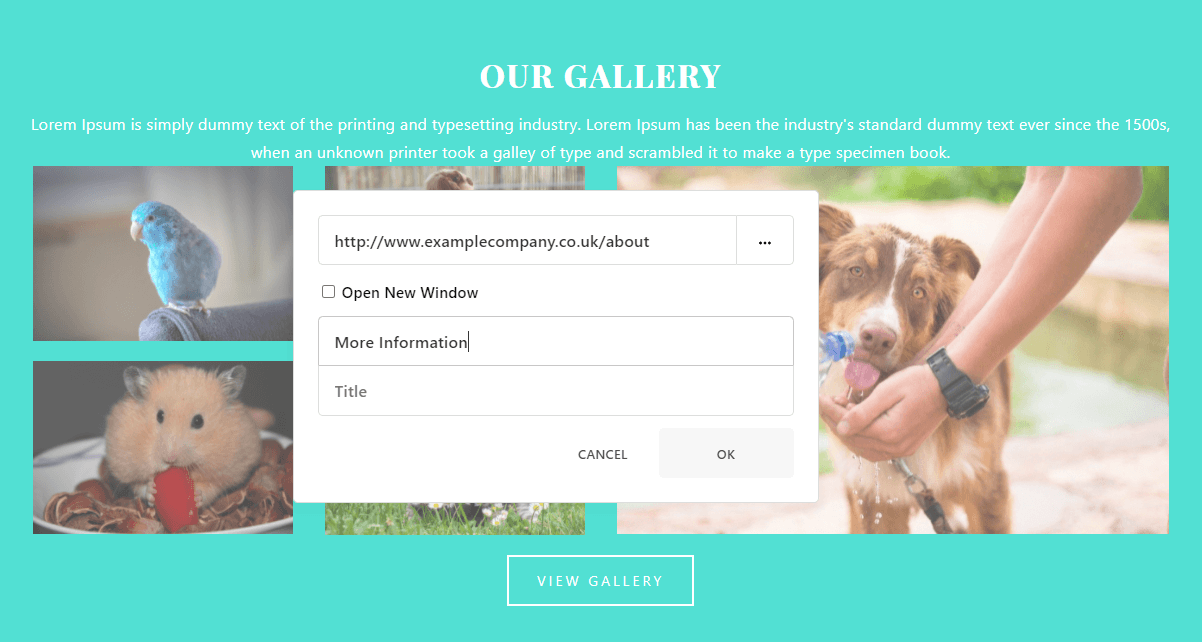
Button Labels
In the field labelled as “Title”, you can add a description of your link, such as “social media platform”, or “link to website gallery”. Alt texts are helpful for search engine bots to better index your page.
Saving Changes
Don’t forget to click “OK” to save your changes. The changes will be applied immediately, but please note that you can’t click on the button within the editor.
If you want to test the functionality of the button, you will have to first save the page in Editor, then navigate to the live site.
Need Help?
If you had any issues following this tutorial, or if you want to speak to us about using Easysites Editor, please don't hesitate to get in touch here.
