{feb24 vid tutorial}
In this tutorial we will walk you through how to create a URL page and explain how they really work.
What Is A URL Page?
A URL page is a type of page that appears on your navigation menu, but it’s actually a link out to an external URL. This can be a booking platform, an e-commerce platform or any link of your choice.
For example, our main website has a link out to Easy Sites, which opens out in another window:

Logging In
To add a new URL page, you will first need to start by logging into Easy Sites and finding the website you want to edit. If you encounter any issues with this step, please simply get in touch and we’ll be more than happy to help.
Creating URL Page
From the default Pages menu, bring up the Create a Page pop-up window by clicking the “+ Create page” button.
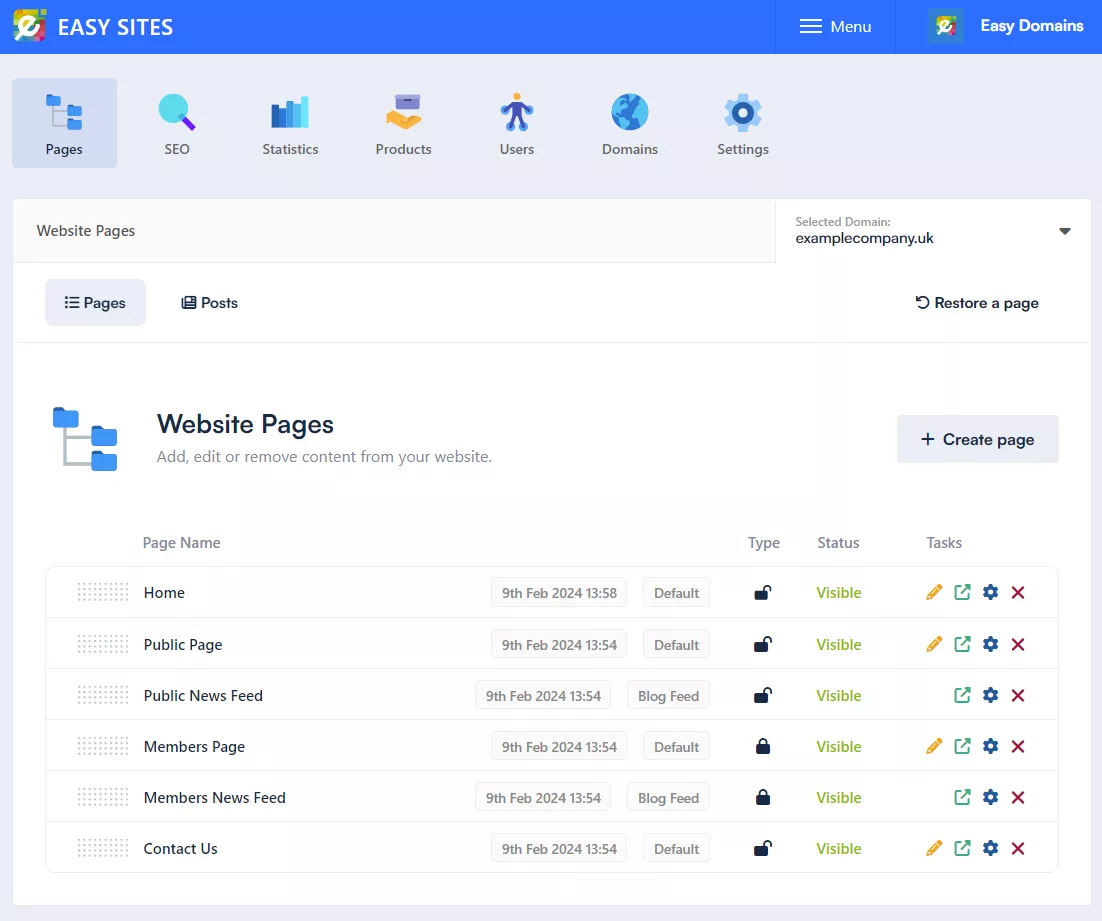
Selecting Page Type
Use the dropdown menu to change the Page Type to “URL Link”
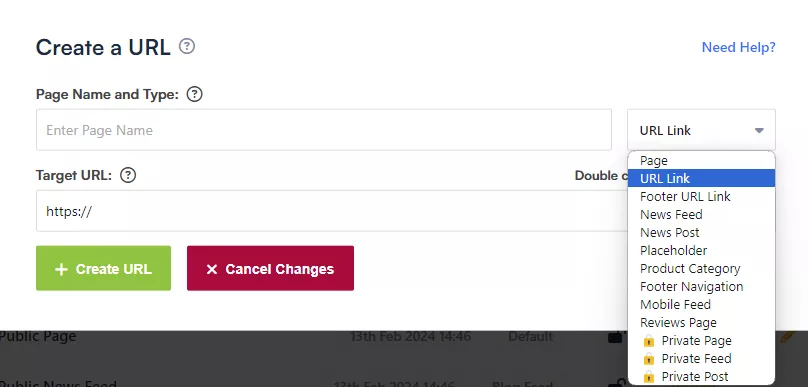
URL Settings
You will then be presented with the following window, which I’ve filled out as an example:
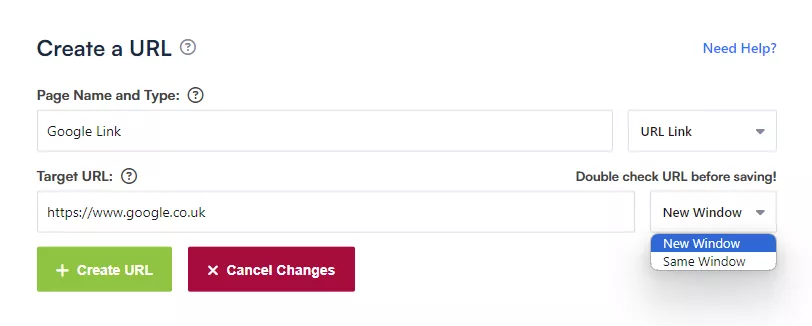
Aside from self-explanatory fields such as Page Name and the Target URL, the additional dropdown on the bottom allows you to toggle whether this new page is opened in your current tab, or a completely new tab.
Thought it's more convenient to have the new page open in your current tab, please bear in mind that this will also mean that they'll be leaving your website when they click on the link.
Saving Changes
When all fields have been completed, the “+ Create URL” button will allow you to save your changes and add the page.
You should receive a notification on the top right of your screen to let you know that the page has been successfully added. Don’t forget to toggle the visibility of your new URL page and if required, re-order it into your existing pages.
Need Help?
If you have any questions about adding or using URL pages, or if you encountered any issues following this tutorial, please raise a support ticket and we will be in touch as soon as possible.
