{feb24 vid tutorial}
Logging In
Start by signing in to your Easy Sites account. If you have need help retrieving your log in details, please contact us or follow this tutorial if you have Forgotten your Password.
After successfully logging in, please select "edit site" to alter any website you hold with Easy Domains.

Creating News Feed
From the default page, please open the Create a Page menu by clicking on the “+ Create page” button:
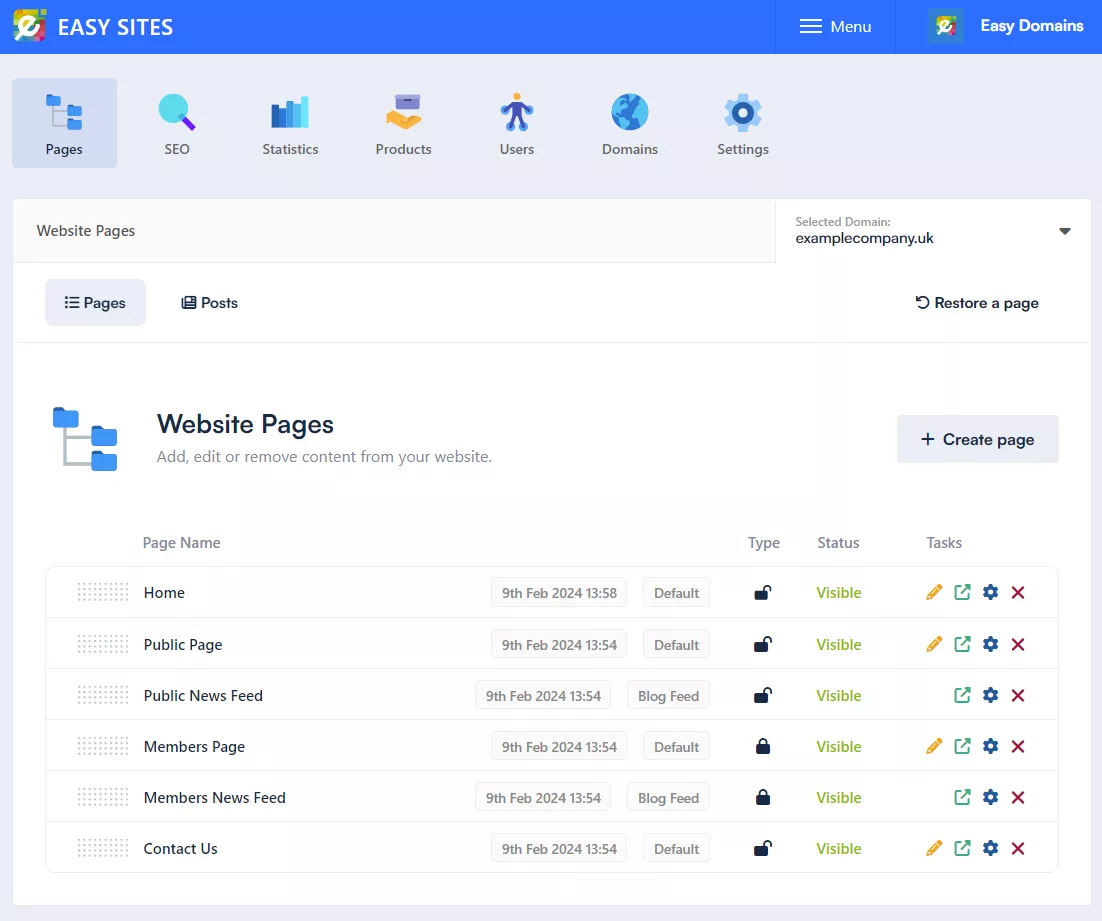
You will then be presented with this pop-up window:
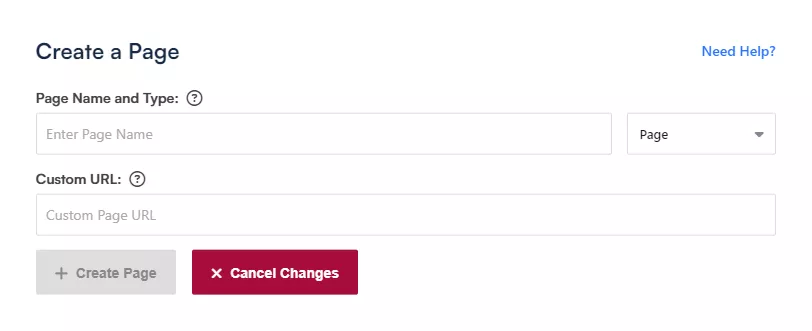
News Feed
You should be familiar with this window via our Create a Page tutorial, which offers a good explanation to all the options in the Page Type dropdown menu. Before inputting the name of the page, please change the Type to “News Feed”:
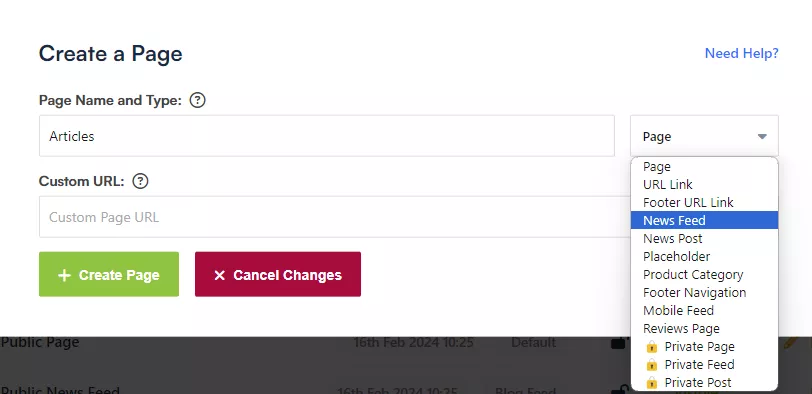
Saving Changes
After changing the Page Type, you should see the title of the window change to “Create a News Feed” as below. You can now select a name for your page. We would recommend keeping it simple, such as “Articles” or “Blog Posts”.
You can hit “+ Create Page” to save your changes.
Page Status
You should receive a notification towards the top right of the screen to let you know the page has been successfully created, and you can find this new page in the default “Hidden” state at the bottom of your current pages.
You will need to toggle the visibility of this page by clicking on the word “Hidden”, and you may want to re-order this page to fit with your existing pages.
Need Help?
If you had difficulties following this tutorial, or want to speak to us about adding a blog page to your website, please simply get in touch and we will be more than happy to help!
